Phishing Campaign Report and Administration
Here, you will learn how to read phishing reports and how to archive or delete campaigns.
When there are no ongoing phishing campaigns, the Phishing Simulation page appears as below:
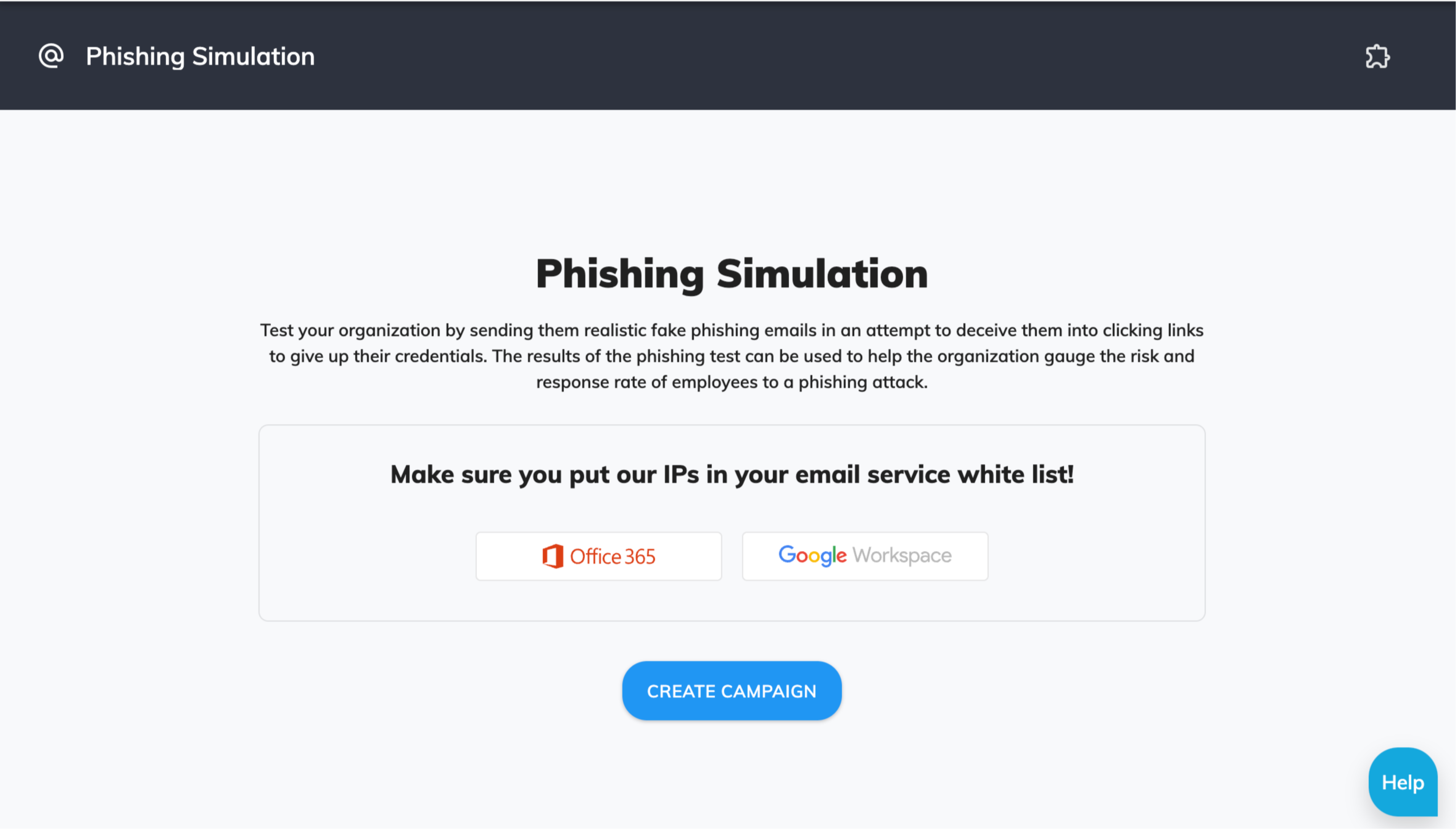
To create the first phishing campaign, please refer to the article How to Set Up a Smart Phishing Campaign?
Report
Please check the Phishing Statuses article for more information.
The created phishing campaigns will be displayed in the Active Campaigns section. The campaign settings can be viewed by clicking on each Settings symbol. By hovering the mouse over, you can see the detailed information on each category.
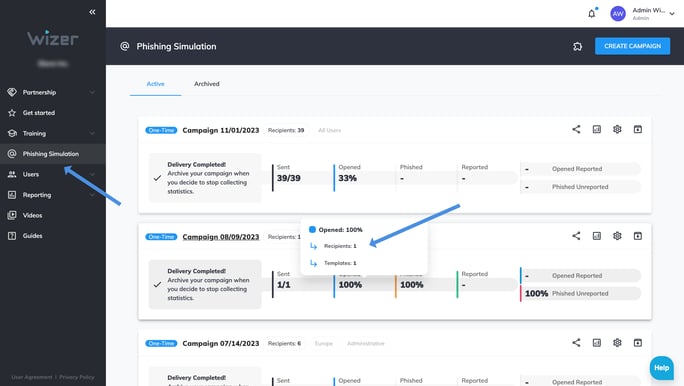
To view the report of the phishing campaign, please click on the top-right "report" icon.
You will be transferred to the report page, where you can view the campaign's results, such as the number of emails sent, opened, clicked, phished, and reported, grouped by recipients, templates, or departments. All selected data is clickable and can be seen and downloaded as a report in a CSV file.
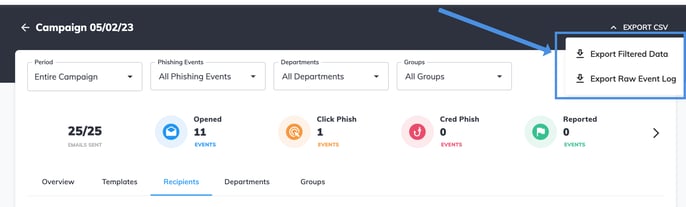
The reports are available to download in CSV format. Please click the "Export CSV" button on the top right of the page. There are two options: Export Filtered Data and Export Raw Event Log.
Export Raw Event Log Explanation
The report shows the IP and browser version we received while recording the events for specific users.
If a user clicks the link or If anything else clicks the link instead of the user, i.e. 3rd party software, antivirus, security check, security manager to whom the email was forwarded for review/analysis, or an email preview, we register the Clicked link event and connect it to the user in question.
You can review the IP addresses from which the event was recorded and check if it matches any of the services used on your end.
In case you are seeing an outdated browser version or a version that ends with 0.0.0 or there is a 1 or 2 seconds between the opened and clicked events, this is most likely a false positive event.
You can also refer to the following article for more information:
More reports can be found in the section Reporting => Reports => Phishing Summary.
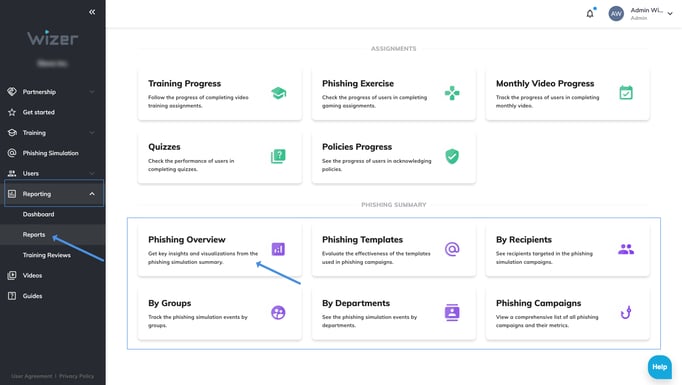
Phishing Overview
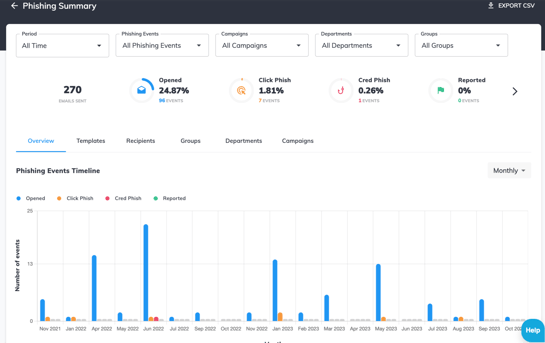
Phishing Templates (clickable templates)
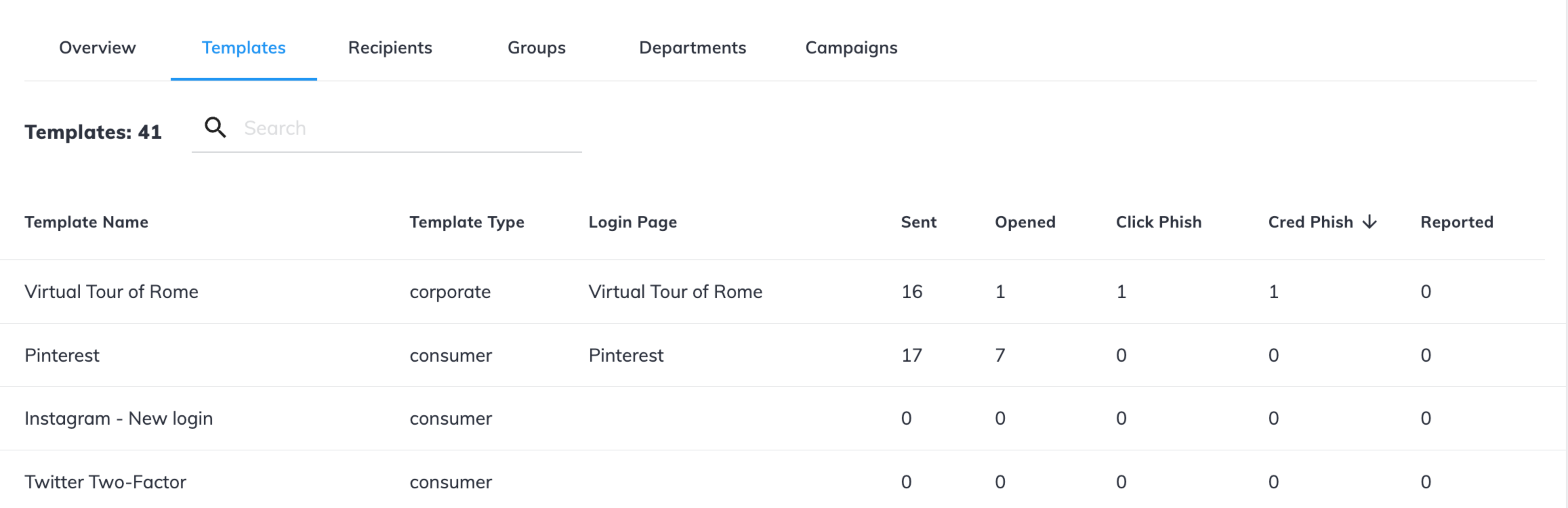
By Recipients
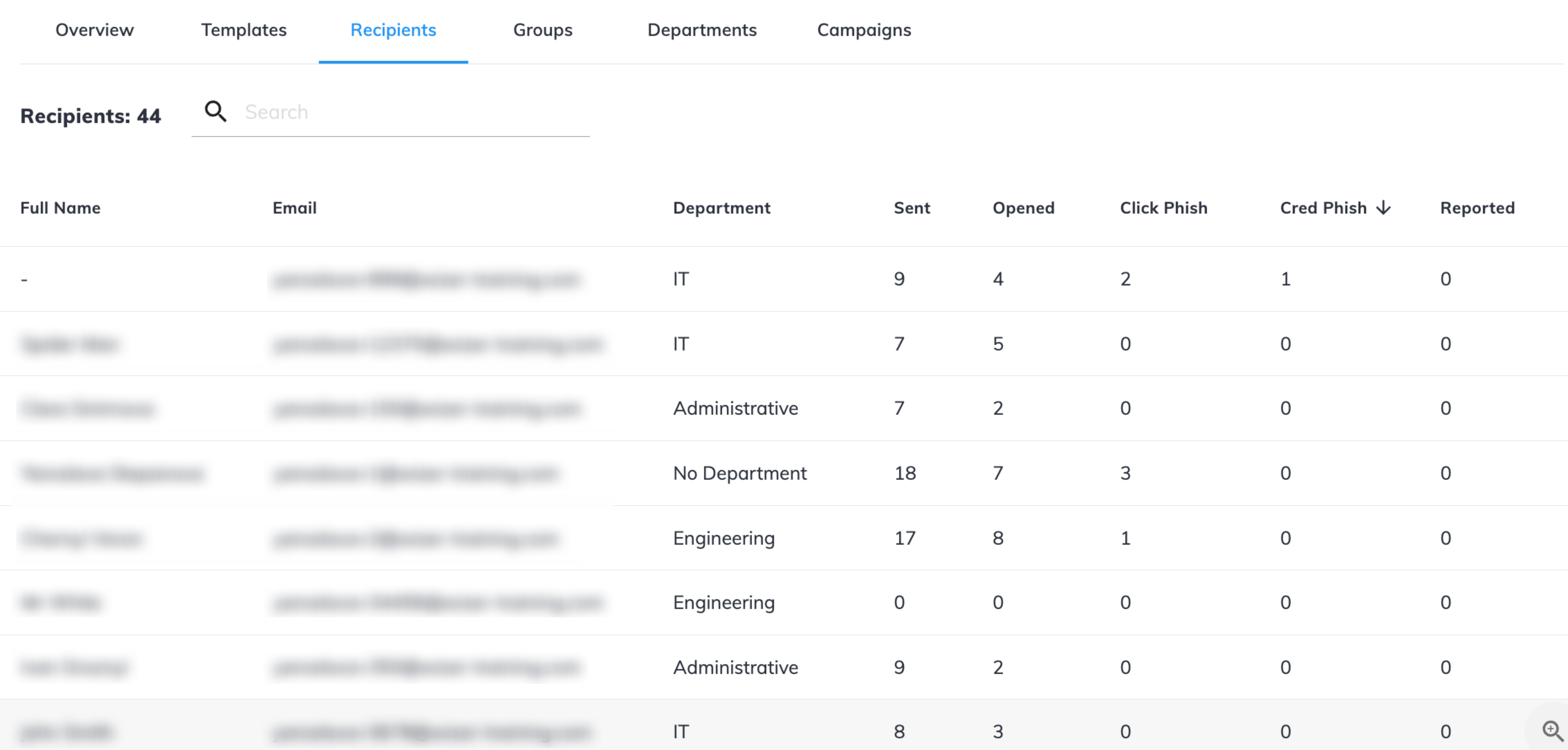
By Groups

By Departments
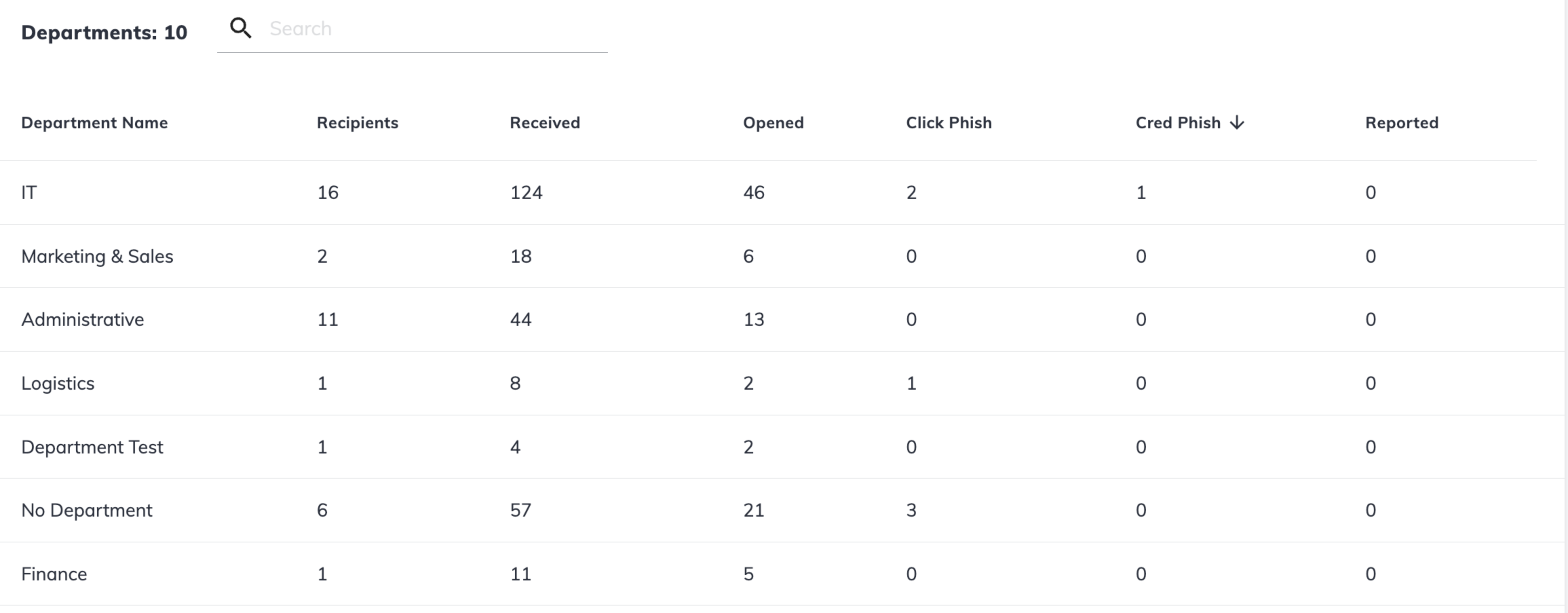
By Campaigns
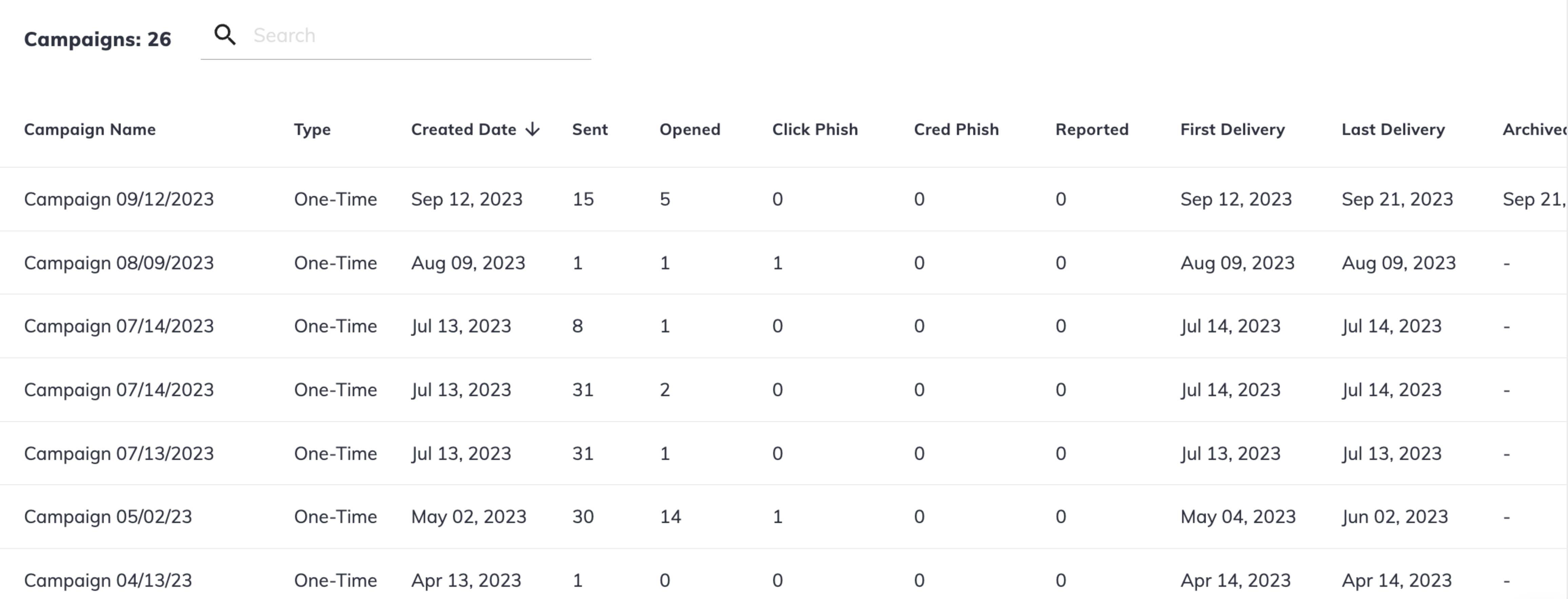
Administration
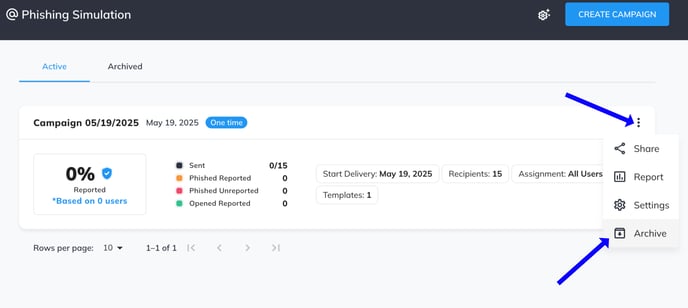
Caution: The archived campaign cannot be resumed!

All the archived campaigns will be shown in the Archived Campaigns section. You can access the report of an archived campaign by clicking the "report" icon.
2. If you want to delete the campaign from the archive with all the progress, please click the top-right "delete" icon.


The deleted campaign will be completely removed from the reports and history, and cannot be recovered.
A user clicks a link from a phishing simulation campaign email. What will be the result?
- The campaign is active and going on- the report will show 'click phish'.
- The campaign is completed and ended - the report will show 'click phish'.
- The campaign is archived - the statistics will not be changed.
- The campaign is deleted - campaign results are deleted and cannot be restored.
"Phished Users" Group
Users who fall for the simulation campaign are dynamically added to the automatically created "Phished Users" group. This group can be assigned additional tasks such as training, phishing exercises, or phishing simulation campaigns.
Any questions? Please get in touch with our support specialists at support@wizer-training.com.
Best regards,