How to set up DED for Microsoft 365
As an alternative delivery method for phishing simulation emails Wizer offers Direct Email Delivery (DED) functionality
Overview
Direct Email Delivery injects the simulation email directly into the Inbox of the users.
This option allows bypassing the whitelisting and spam filters.
DED sending limitations
DED can only deliver emails to standard mailboxes on the configured domain (e.g. @wizer-training.com). Emails will not be delivered to:
-
Aliased addresses using “+” (e.g.
name+alias@wizer-training.com) -
Addresses on other domains (e.g.
@gmail.com) when DED is set up only for@wizer-training.com
How to connect?
Step 1:
While in the Wizer admin console Phishing simulation tab, press on the Phishing simulation settings option: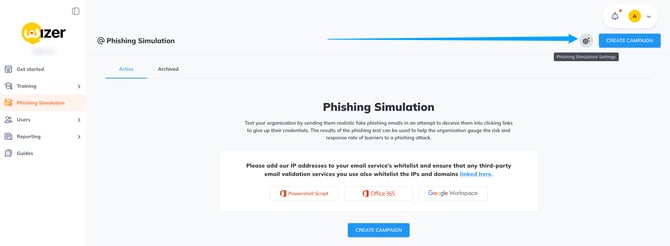
Step 2:
Once in the settings tab select Direct Email Delivery, expand the Microsoft DED tab and press "Connect":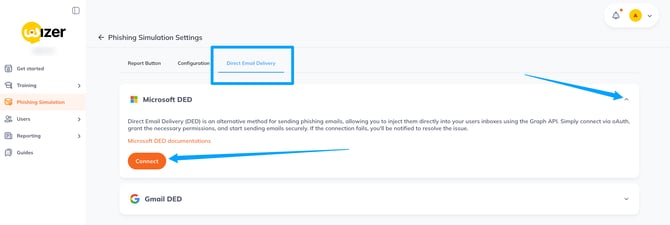
Step 3:
Upon pressing connect, you will be redirected to the Microsoft Oauth page to choose the account
Select the account with the admin access level: 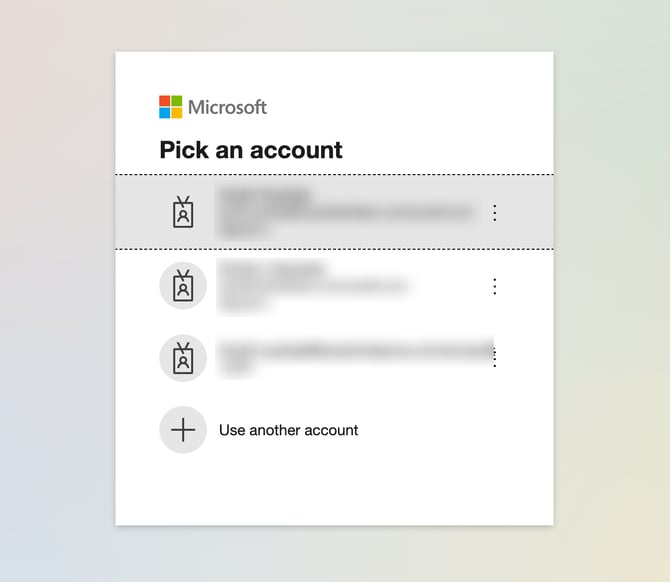
Step 4:
Please review the permissions requested by the app and press Accept to finish the setup:
Once the above is done, you will be redirected back to the Wizer admin console.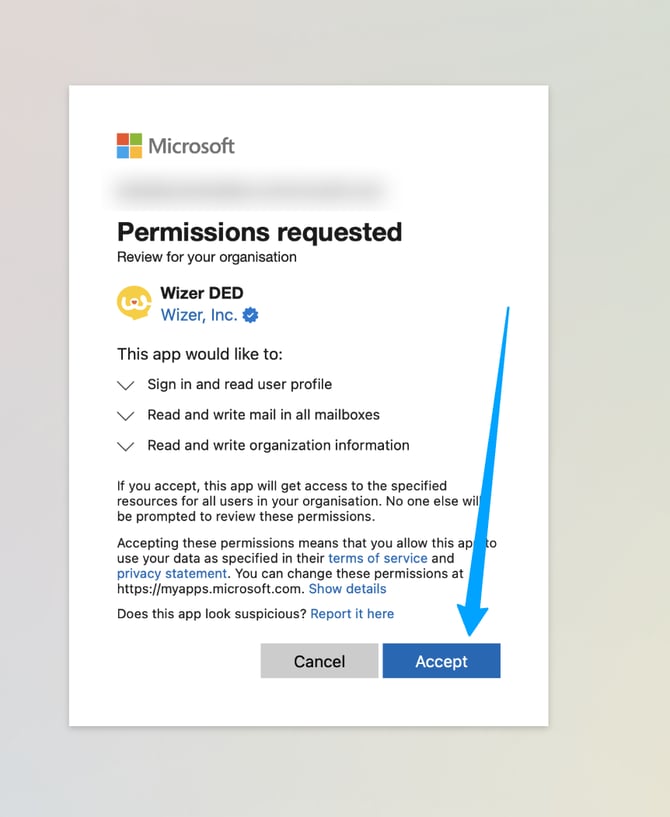
Upon successful connection you should see the following screen: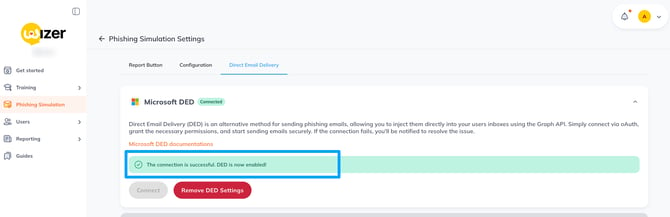
After DED is connected you should be all set.
Yet if you wish, you can test the email delivery by running a one-time campaign as described here.