Department Progress Review and Weekly Reports
Here you will learn how to view the department's progress and set up weekly reports
How to View Progress by Departments
- Click on the "Departments" tab under the "Users" section on the left side menu to view department progress as pictured below.
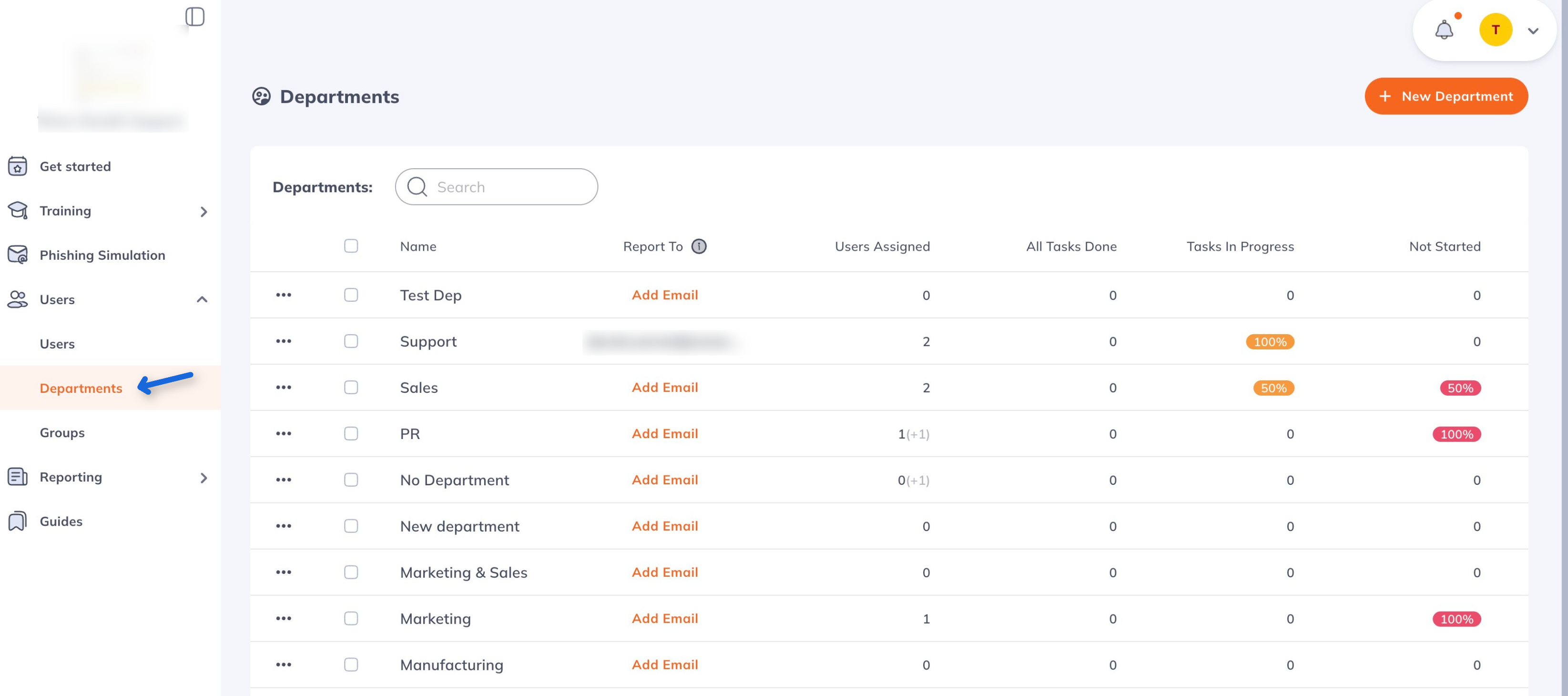
- From there, you can click on a specific department to see individual user progress (see screenshot).
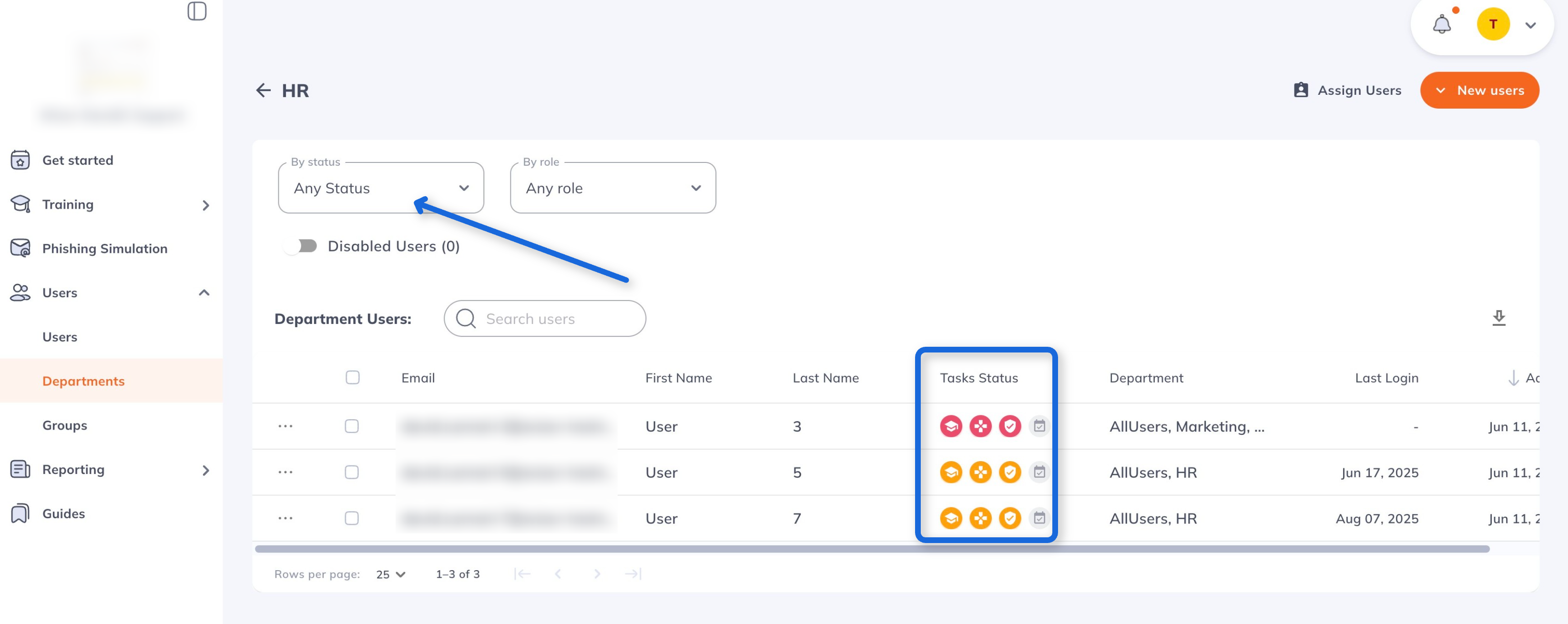
- Please check the guide for General Report generation. Download the general report and view it in Google Sheets/Excel. Add a filtered view to sort by a specific department or alphabetically.
How to set up weekly reports on the department's progress
Clicking on Add Email allows you to subscribe up to five recipients to the weekly department progress report. These recipients can be Admins, Learners, or even individuals not invited to the platform.
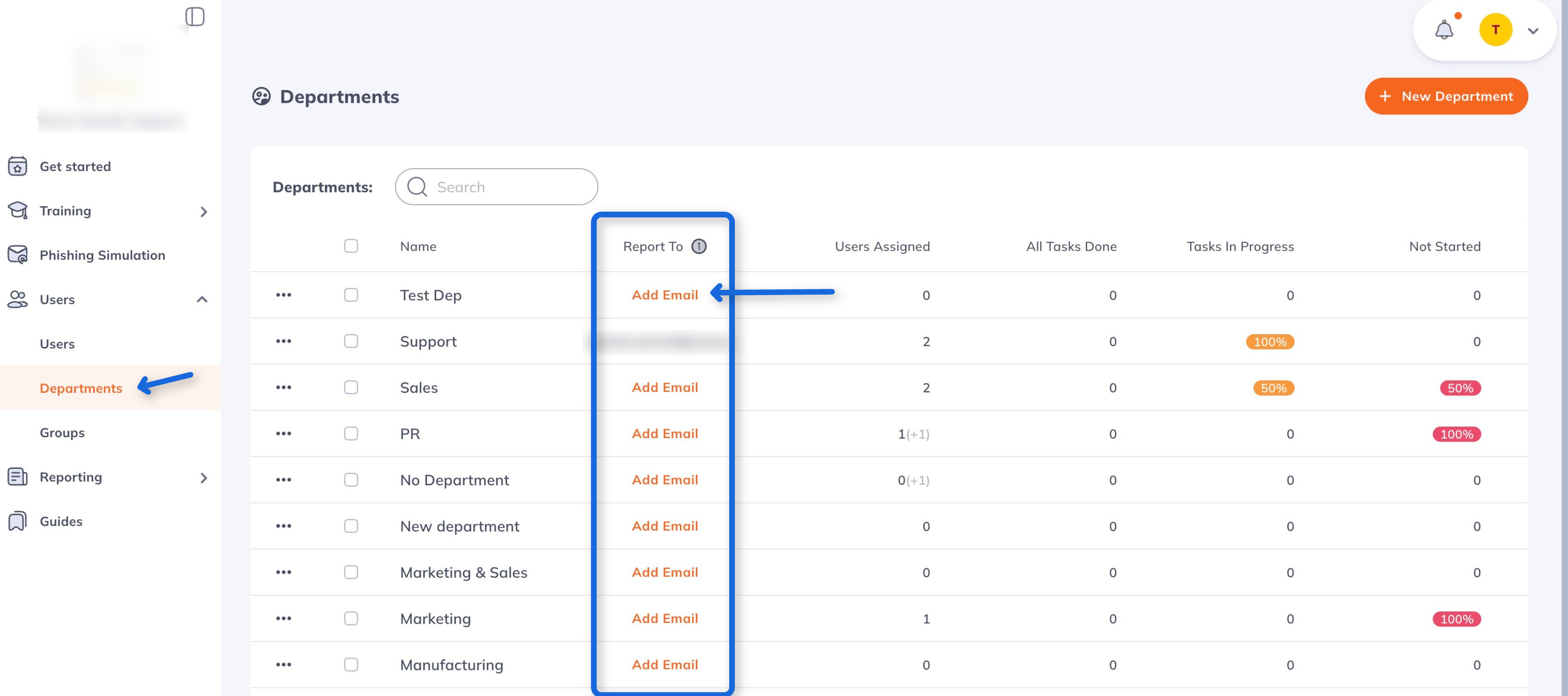
The report will be sent weekly on Mondays to specified email addresses.
To remove the recipients, click on the emails list, click on the "x" symbol to delete one or several emails, and then click on the "Save" button to apply the changes.
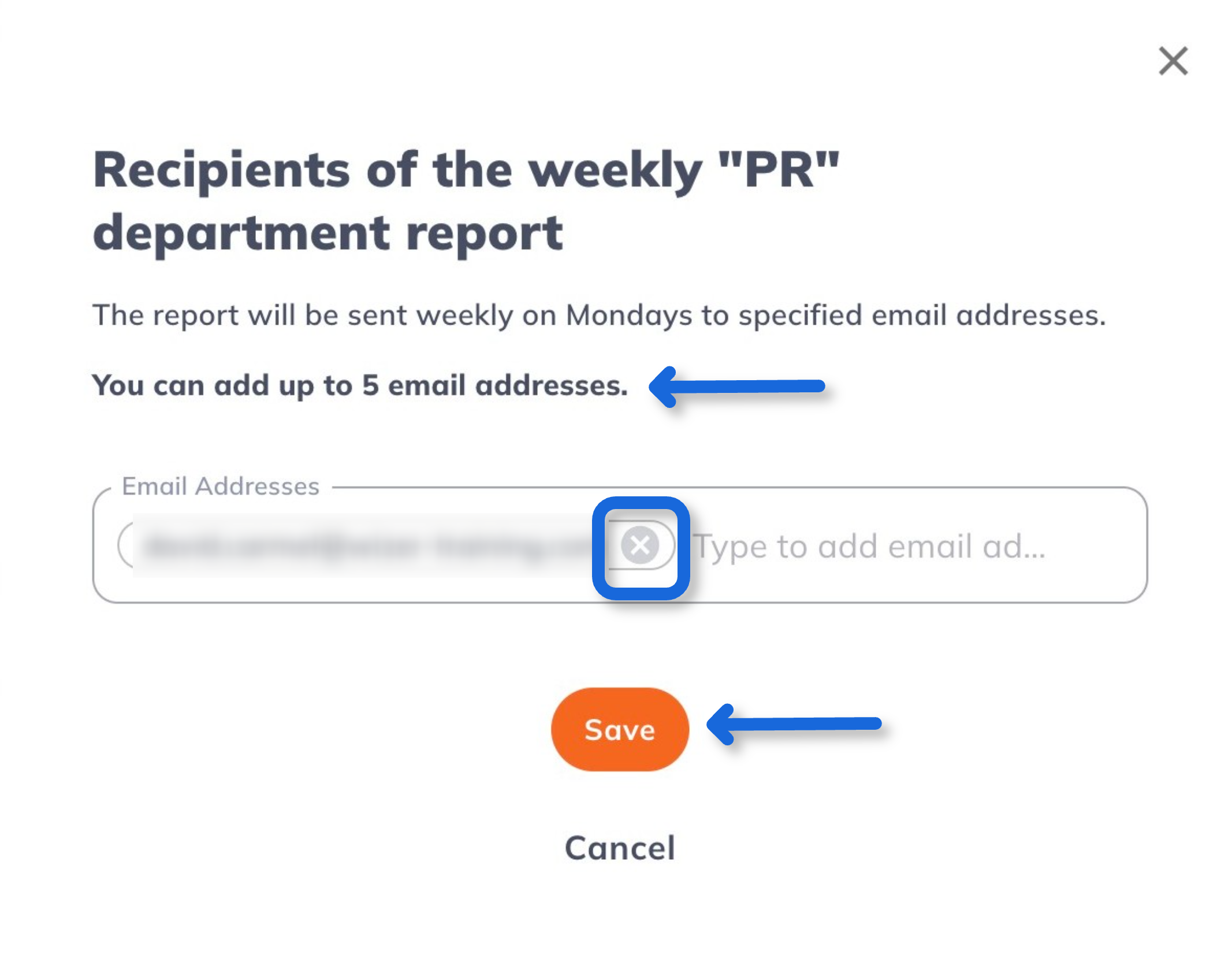
When the Weekly Report is set up, every Monday, the recipients receive reports on Training and Phishing Simulation activity and users' progress. Below are examples of the weekly reports.
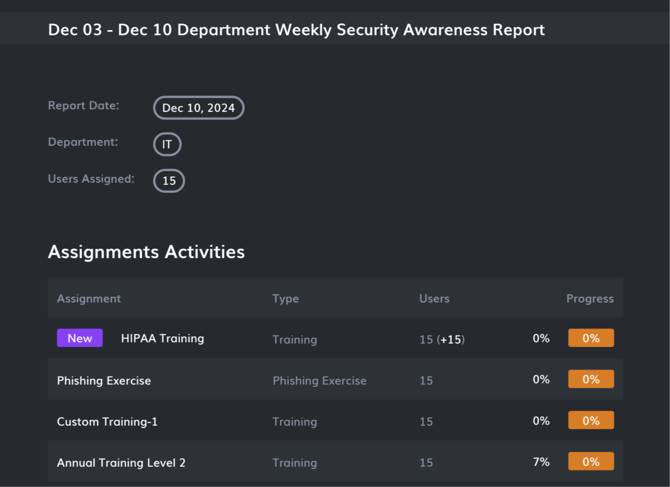
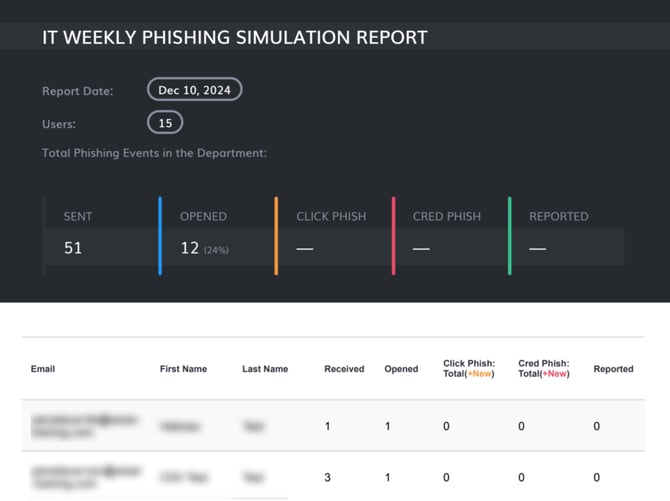
Weekly Department report shows the total phishing events for the specific department from the phishing campaigns that are active or completed, smart, and one-time. If the phishing campaigns are not archived, their results are included in the Weekly department phishing report.
If Weekly Reports emails go to the spam folder, please ensure you've included no-reply@wizer-training.com in your contact list and that your email is not opted to receive emails from Wizer.
If there are no changes in the Department during the week it is noted in the email with one attachment. Otherwise, the Weekly Report email has two attachments and the progress results in the email body.
Still have any questions?
Don't hesitate to contact our Support Team by emailing support@wizer-training.com.