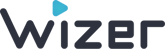Email Notifications Types and Reminders Customization
Here you will find how to send reminders to users, how to customize automatic reminders, and how
Email Notifications Types
There are different email notifications for admins and users:
- admins get their notification to register their Admin profile;
- users get an email notification once a task has been assigned (can be customized by admin);
- automatic weekly reminder if a user did not complete a task. The email message may be customized by the Admin.Reminders are sent out on Wednesdays.
- manual reminders about outstanding tasks that can be resent to the users by the admin.
If you noticed that some of the users do not get email notifications, please report this to our Support.
Advice your team to check their inbox and spam folder.
Reminders Customization
The Admin can customize the reminders in different cases:
- adding new users;
- weekly reminders;
- assigning a new task;
- sending manual reminders.
Please check our article Wizer Introduction Email as a reference for notifying your team about future training.
Adding New Users
Admin can choose to send or not send the notification to newly added users.- Add new user(s).
- Mark "Send notifications" or uncheck it if you want. If you choose not to send the email notification, users will not know about the task assigned till they get automated or manual reminders.
- The assigned tasks will appear below the default notification message. Customize the subject and the message if you want.
- Click the "ADD USERS" button. The saved customized message will be applied to future notifications.
- New added users will get the notification email.
Weekly Reminders
Sent out every Wednesday afternoon EDT (can be configured in Admin Settings => Email Reminders or on this link here)
- Click on your name at the top right corner;
- Select "Account Settings";
- Choose the "Email Reminders" tab;
- The weekly reminders option can be turned off or on.
- Choose the task type automatic reminders should be sent.
- Make changes in the Subject and Message and click the "SAVE MESSAGE" button.
- If you want to cancel editing, please click "CANCEL".
- You can reset settings to default by clicking the "RESET TO DEFAULT" button.
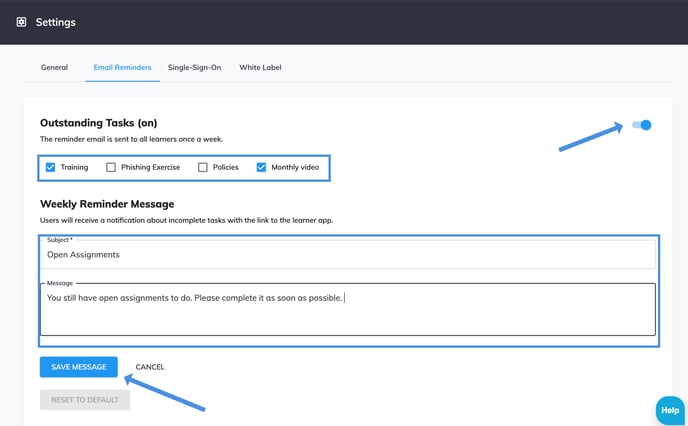
Users will get reminders about incomplete courses every Wednesday if the weekly reminders are turned on for this type of task. It doesn't depend on the days to complete the task.
When the days to complete are over, the user will see a note 'COMPLETE ASAP' above the task. Before this, there will be a countdown note which says 'X DAYS LEFT'. Please see a screenshot from the Learner App as an example.

Sending Manual Reminders
Admin can send reminders to specific user(s), or all users, or departments with outstanding tasks.
- Go to the Users section.
- The users can be previously filtered by Task Status and Role from the filter above or by sorting the list.
- Choose All Users in bulk or specific users and select "Actions".
- Then choose "Send Reminder".

 You will see how many users will get the reminders.
You will see how many users will get the reminders.- In case some users have no outstanding tasks, there will be a notification about this.
- Select the tasks you wish the users will be notified about.
- Customize the Subject and Message.
- Click "SEND REMINDER".
- The reminders will be sent to the users.
Manual reminders can be also sent from the "Departments" page.
- Go to the "Departments" section.
- Sort the list by tasks "Not Started".
- Choose the departments you want to get the reminders.
- Click "SEND REMINDER".
- Refer to the steps 5-10 from the instructions above.

Sometimes the user doesn't get a notification email and cannot find it in a spam folder. In this case, the email can be bounced. Reach out our Support Team to check and remove the bounce and send a manual reminder to the user.
Sending Manual Reminders from the Statistics Page
1. Go to All Courses and open the active training.
2. Navigate to the 'Statistics' tab and click 'Users Not Started'.
3. Select users from the list and click 'Send Reminder'.


How to Send a Reminder for a Special Task (e.g. Monthly Video)
To send manual reminders to the users about incomplete Monthly Video tasks, please go to the Users => Select all users in bulk => Click 'Actions' => Select 'Send Reminders'.
Please select the 'Monthly Video' task in the opened additional window. The subject and message of the reminder can be customized (the changes will be applied only for these reminders). Then click 'Send Reminder'.

Any questions? Please get in touch with our support specialists at support@wizer-training.com.
Best regards,