How to Find Training Courses or Videos
Here you will learn how to find a specific training course or video.
Training Courses
Please find all courses' full descriptions at this link
Go to the Training page and click the 'All Courses' tab. On the top of the page, choose 'Courses'. If no training is set up, the following image will appear.

If you already have courses assigned to the users, the 'Active Training' list will contain a short resume of all ongoing courses sorted by date from the newest to the oldest (active and pending).

Scroll down, and above the 'Active Training', you can find a language filter that permits you to select courses in the following languages: English, Hebrew, Spanish, French, Portuguese, German, Dutch, Italian, Chinese, Russian, Arabic, Greek, and Japanese.

How Users Can Change Language In Video
A user can select a different language in the Learner App in the language switcher, it will be used as a default language. All opened videos will be shown with CC in the language selected in the Learner App.
If the user changes the CC language in the video player window, the subtitles language will be changed only for that specific video. The next video will be shown in the default language CC.
If closed captions are unavailable for video in the selected language, English will be used by default.
More detailed information is here -How to Change Language.
Above the language filter, Wizer training courses are divided into 4 main categories: 'Security Awareness', 'Secure Code Training', 'Specialized', and 'Compliance'. You can easily choose the specific training from the suggested ones. Click the arrow to scroll the list to the right and see all courses available.

The 'Custom Training' list is shown at the bottom of the page and can be administered by clicking a specific icon and selecting the action (Edit, Copy and Edit, Delete, or Set Up). More detailed instructions on the custom training courses can be found in the article How to Create and Manage Custom Training).

Videos
Go to 'Training' => All Courses, and choose the 'Videos' section at the top of the page. The Category filter lets you rapidly select the categories: 'Security Awareness', 'Compliance', 'For Families', and 'Real-Life Stories'.
You can sort the videos by language by clicking the Language Filter. Videos are available in English, Hebrew, Spanish, French, Portuguese, German, Dutch, Italian, Chinese, Russian, Arabic, Greek, and Japanese.
How To Use Search Bar
You can search for a video by title, specific word, or hashtag. Use hashtags to search all related videos to the specific word.
E.g., if you search by the hashtag "#phishing", all phishing-related videos, will be shown if you search for "phishing", not necessarily have "phishing" in their title.
You can fix up to 5 of the 'Optional Videos' that will appear on the Learner App for the users. These videos are recommended for watching and are not obligatory. No progress will be shown in reports for the optional videos.
The 'Latest Videos' section contains the most recent training videos added to the content of the Wizer Video Library.

Video Player
The menu of every video lets pause/play, mute/unmute the sound, change the quality and the speed of reproduction, and full screen. Every video has subtitles which you can add or remove by clicking on the CC button in the lower right corner next to the volume button. The menu Search Video shows all subtitles for the video as full text and allows you to navigate through the video.
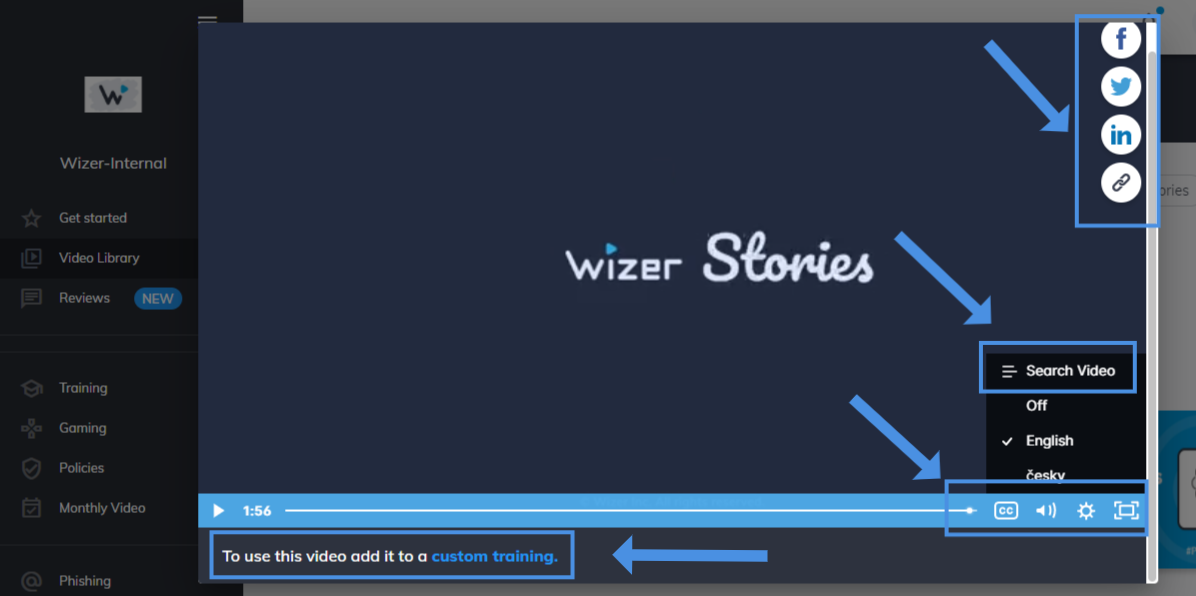 Any video can be shared by clicking on the corresponding icon (Facebook, Twitter< LinkedIn, or just copy the link).
Any video can be shared by clicking on the corresponding icon (Facebook, Twitter< LinkedIn, or just copy the link).
You can also add the video you like to the Custom Training by clicking on the link below the progress bar. More information and tips on how to do it can be found here: How to Create a Custom Training.
The menu is simple and friendly so you can easily find the video that you are looking for. If not, you can always ask for assistance or suggest a theme for a new video or training to support@wizer-training.com and we will be happy to help you.
We are grateful to our customers who give us new ideas and inspire us constantly to create new content for our platform.
Best regards,