How to Create and Manage Custom Training
Here you will learn how the admin can create, edit, publish, and delete a custom training
Please find all course descriptions at this link
How To Create Custom Training
1. Select the Training button from the left-side menu bar.
2. Scroll down and click on the 'Create Custom Training' button
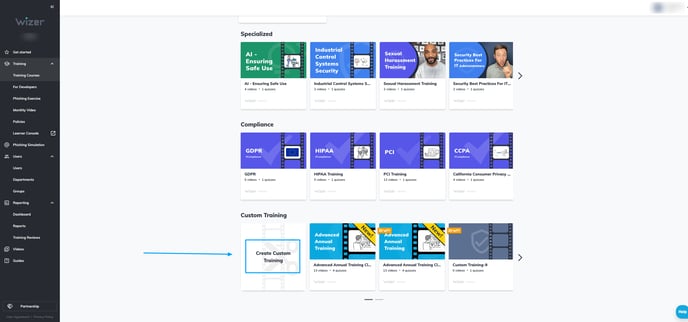
3. You may update the Training Name and Description, add videos from the Wizer Video Library, upload Videos (should not exceed 150MB), change the order of the Videos and Quizzes, edit existing Quizzes, delete them, and create or upload your ones. You may split the videos/quizzes into topics by hovering your mouse between the videos until the 'Click to Add a Topic' option appears.
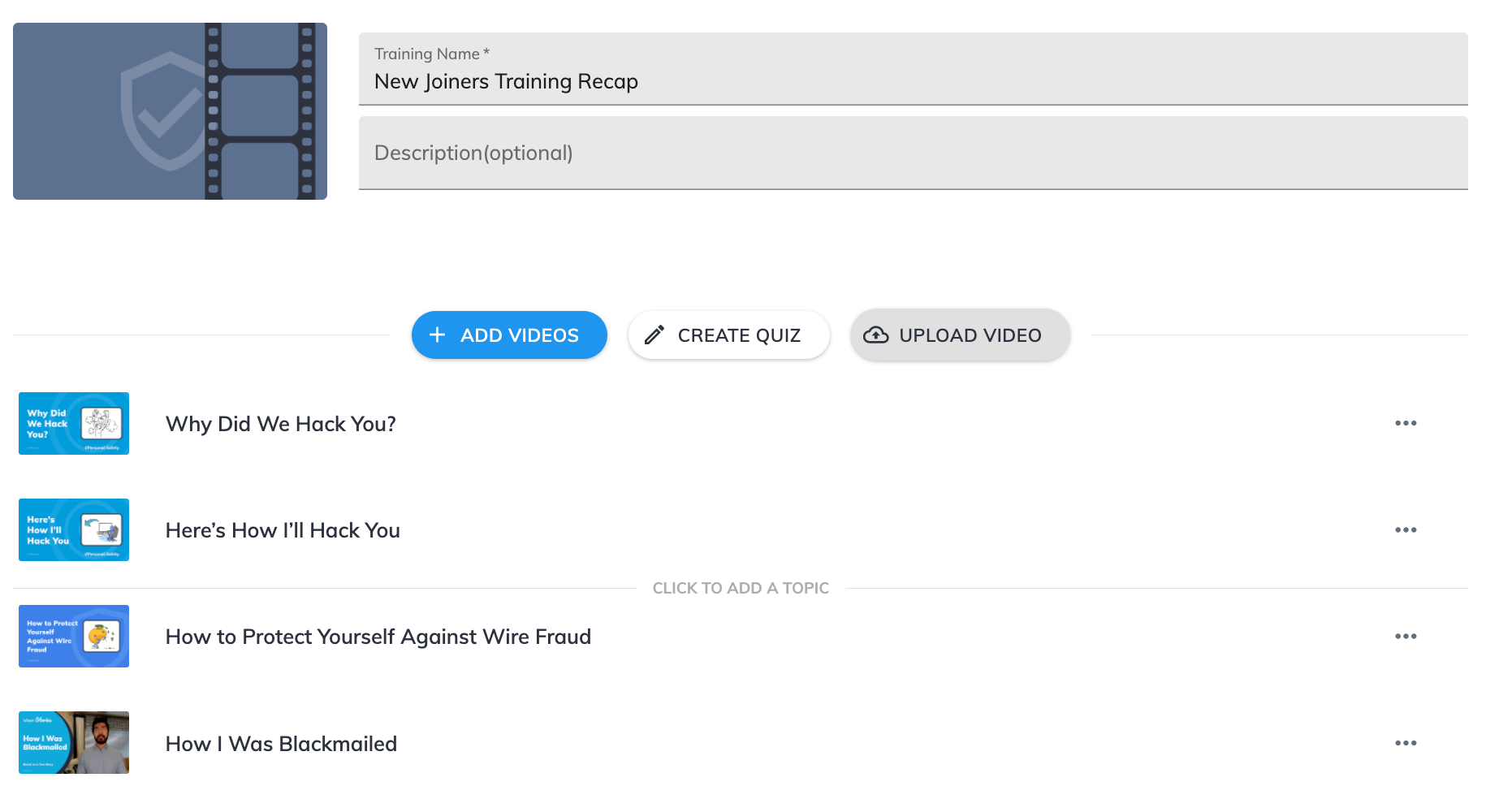
4. Once you click  in the top right corner Custom training becomes available for starting the campaign. You may assign the training immediately or find it under the 'Custom Training' section.
in the top right corner Custom training becomes available for starting the campaign. You may assign the training immediately or find it under the 'Custom Training' section.
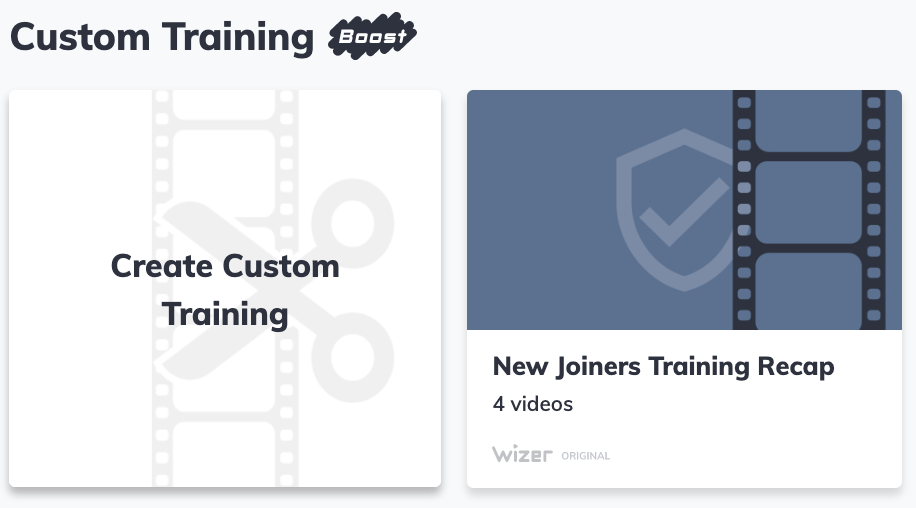
5. To set up the training, please enter the training and click ![]() . In Settings, choose the auditory (All Users, Departments, or Groups), the start date, message, and days to complete. Confirm the action by clicking 'Start Training'. Training will be available for the users.
. In Settings, choose the auditory (All Users, Departments, or Groups), the start date, message, and days to complete. Confirm the action by clicking 'Start Training'. Training will be available for the users.
Once Custom Training is set up or completed by all users assigned, it is impossible to add departments/groups or edit the days to complete.
You should click the 'Copy and Edit' and customize the training.
How To Edit and Delete Custom Training
1. On the Training 'All Courses' page, scroll down to the Custom Training section, then click on the specific training you want to modify.

2. Make necessary editions to the training and click 'Publish Training'. You can edit the name, add/edit description, add/upload/delete videos. To delete the training, choose the 'Delete' option and confirm it.

3. Confirm the 'Publish Training' action. The training will be published and become available in the Custom Training library.

4. If you want to set up a Custom Training, please click on it and click the 'Set Up Training' button.

Any questions? Please contact us at support@wizer-training.com