Training & Phishing simulation inheritance
Partners can share their training courses and phishing simulation campaigns with their child companies. This article is made to illustrate the inheritance process.
Sharing the Training courses
Please go to All Courses => click the three dots menu => select the 'Share' option. 

Once training is selected, navigate to the 'My Customers Status' tab.
Pressing on Add Customers presents you with the inheritance menu: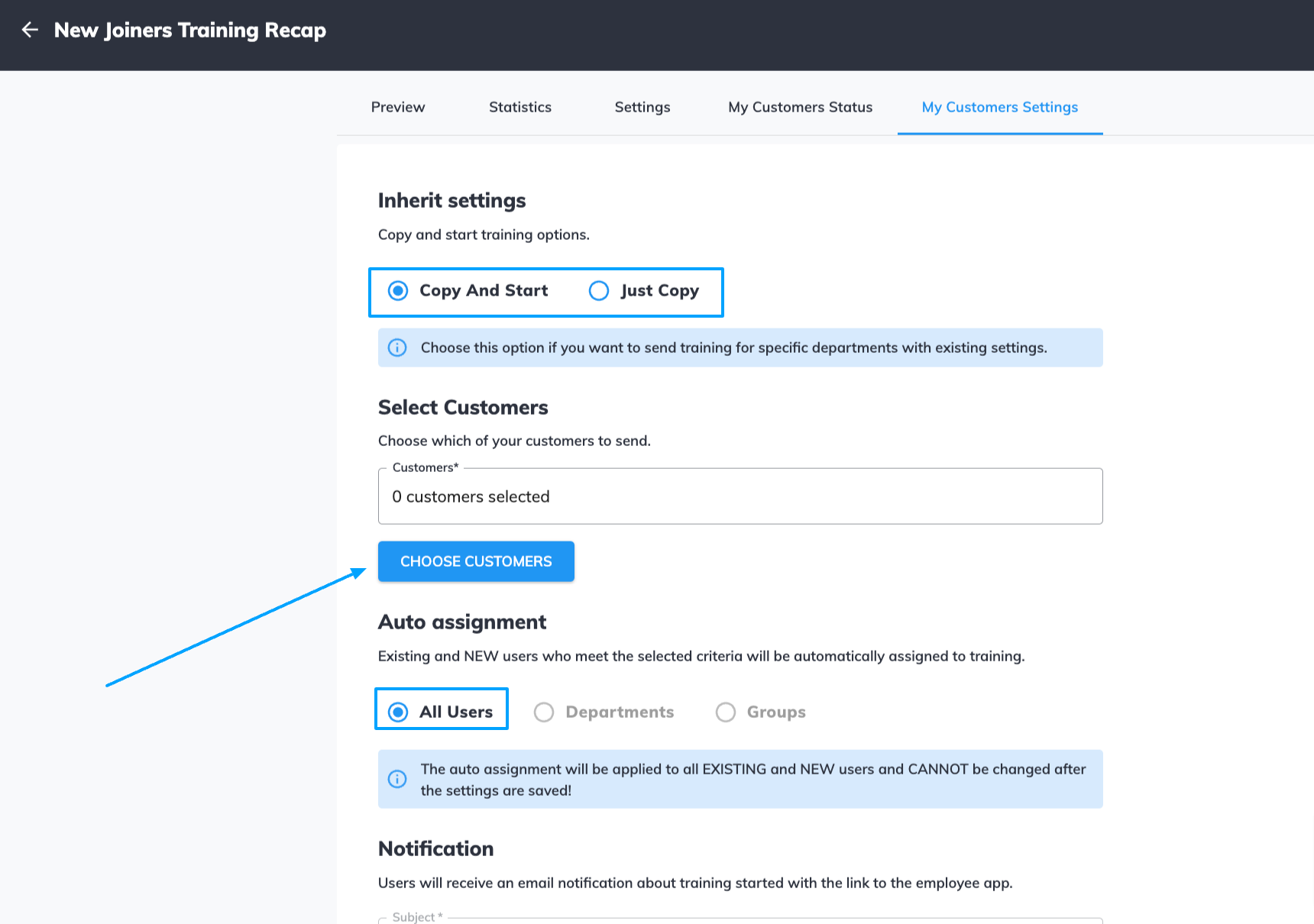
Here, choose the desired customers to receive the training.
Note, the options available:
Copy and Start - will copy the training to the child company and will start it immediately if the start date is the same as the date you are copying the training.
Otherwise, the training will start in the morning hours according to the date you selected to start (i.e. next day/week, etc.) depending on the timezone of the child company.
Just copy - will only copy the training, which will require it to be started manually.
Auto assignment will always be 'All Users', there is no option to select Departments or Groups.
Currently, only the default notification text is available (this should be subject to change in the future)
Once finished, press on copy training: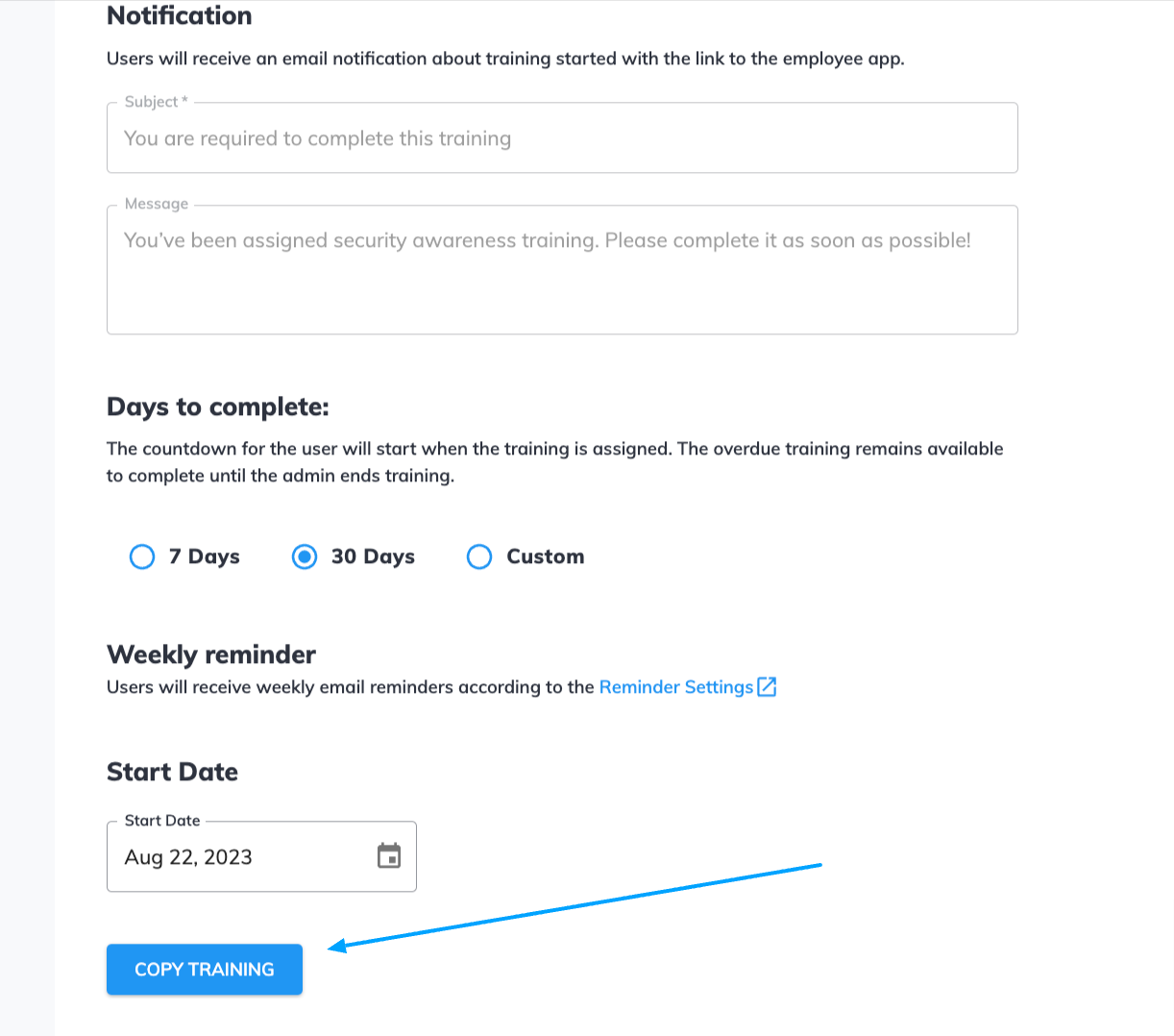
Once the training was copied, you will be redirected to the My Customers Status page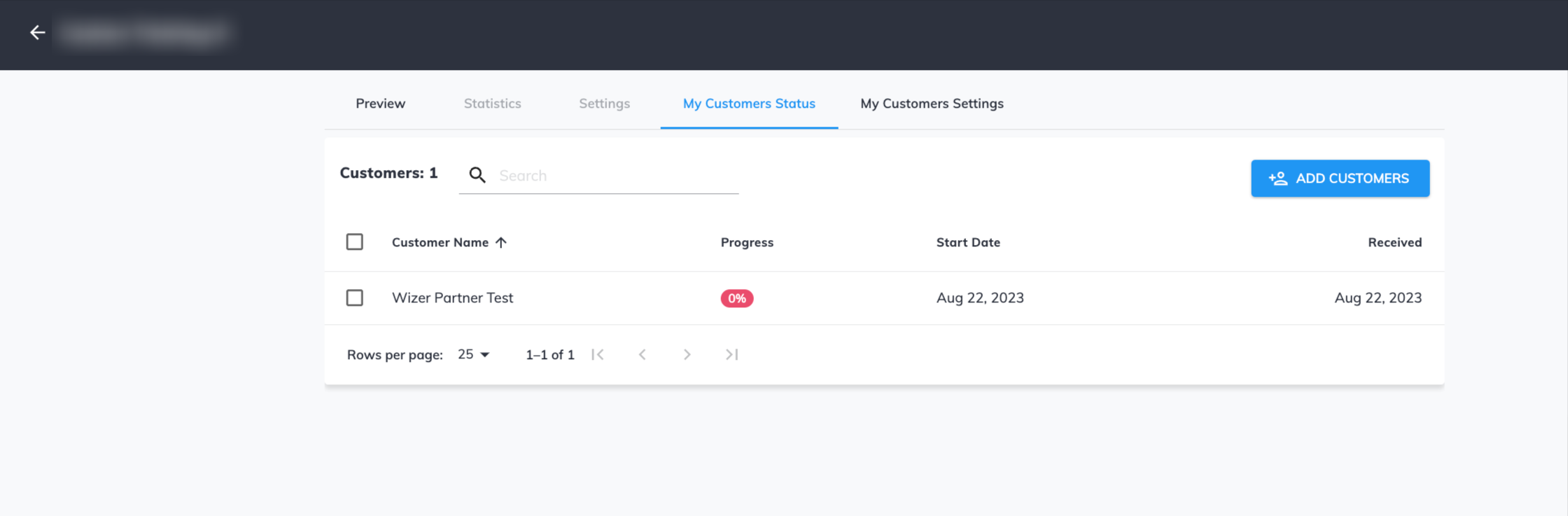
- Customer name - is the name of the child company that inherited the training
- Progress - the overall number of users who completed the training
- Start date - reflects the start date of the training under the child company
- Received - reflects the date when this training was received by the child company's account/ was copied to it.
If instead of Copy and Start, the Just Copy option was selected, you will not see a Start date in the My Customers Status tab for this training.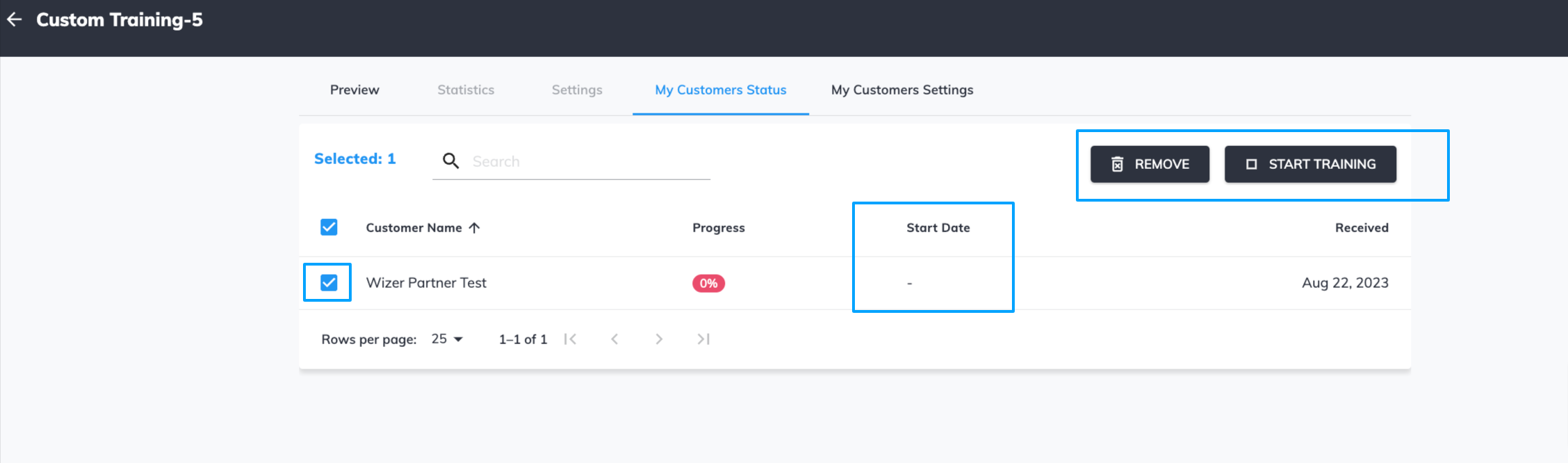
You can select the customer and start the training manually by pressing the Start Training button.
Active training can also be shared upon pressing the share button: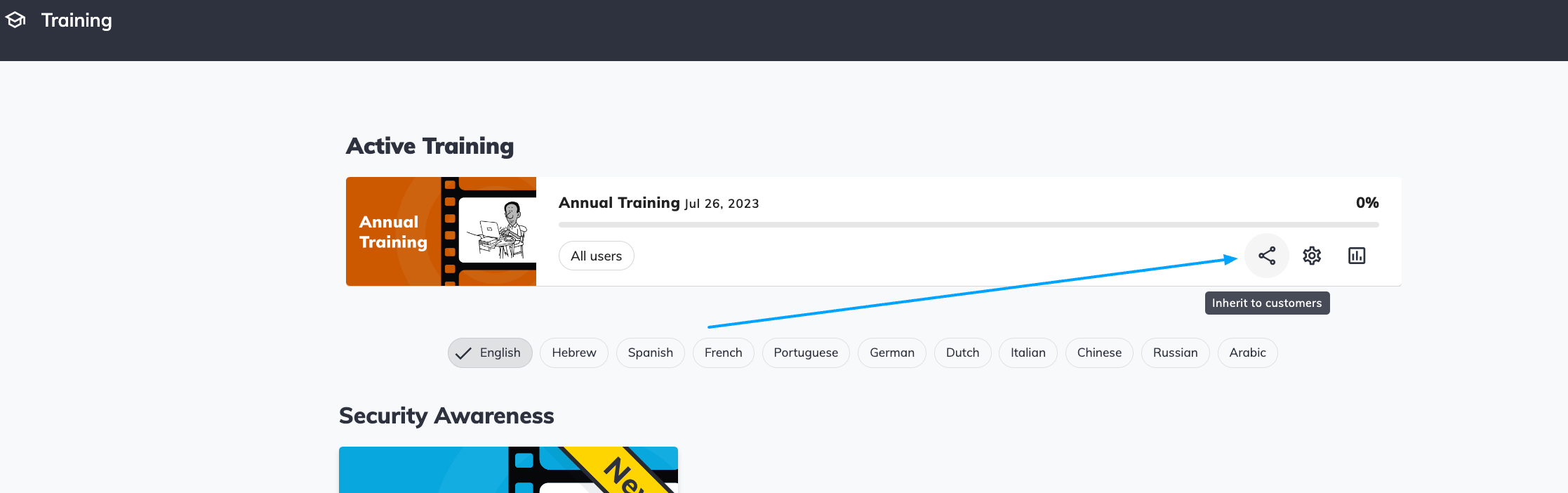
Please find all course descriptions at this link
Sharing the Phishing simulations
While in the admin console, navigate to the Phishing Simulation tab, the simulation can also be shared upon pressing the respective button:
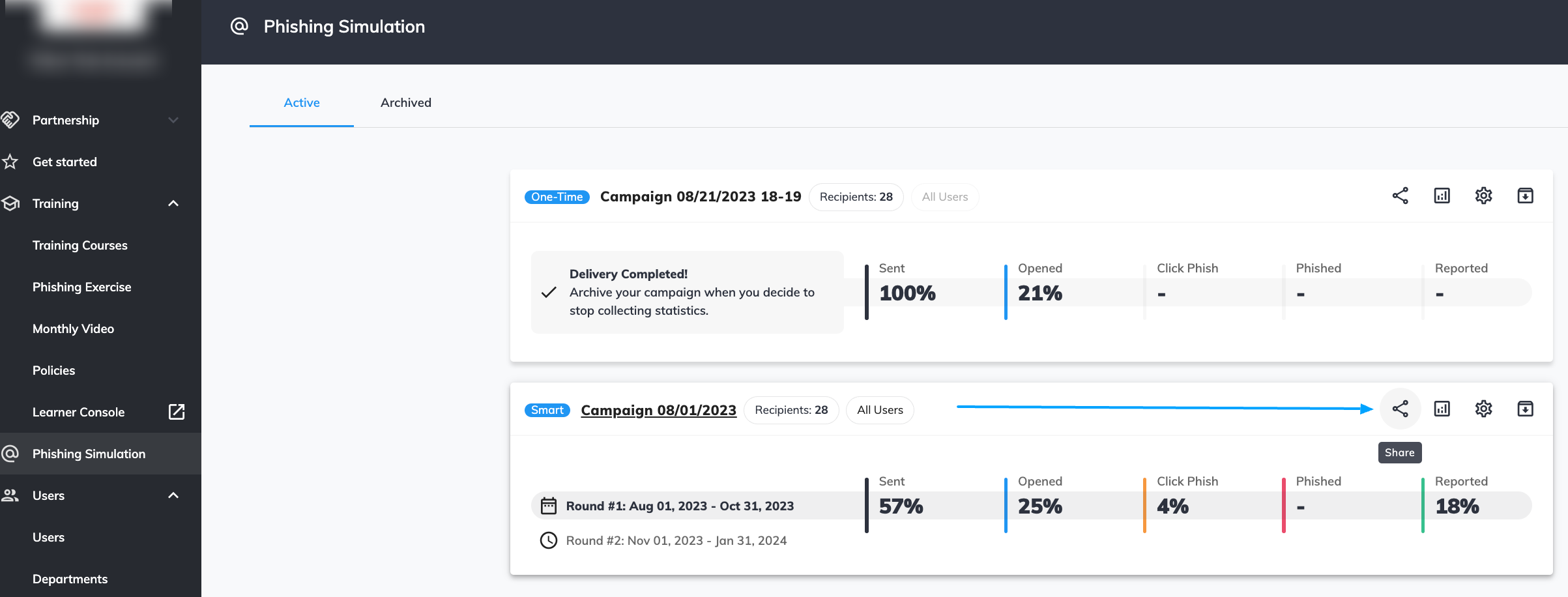
Once pressed, you will be able to add customers who you would like to share this simulation with.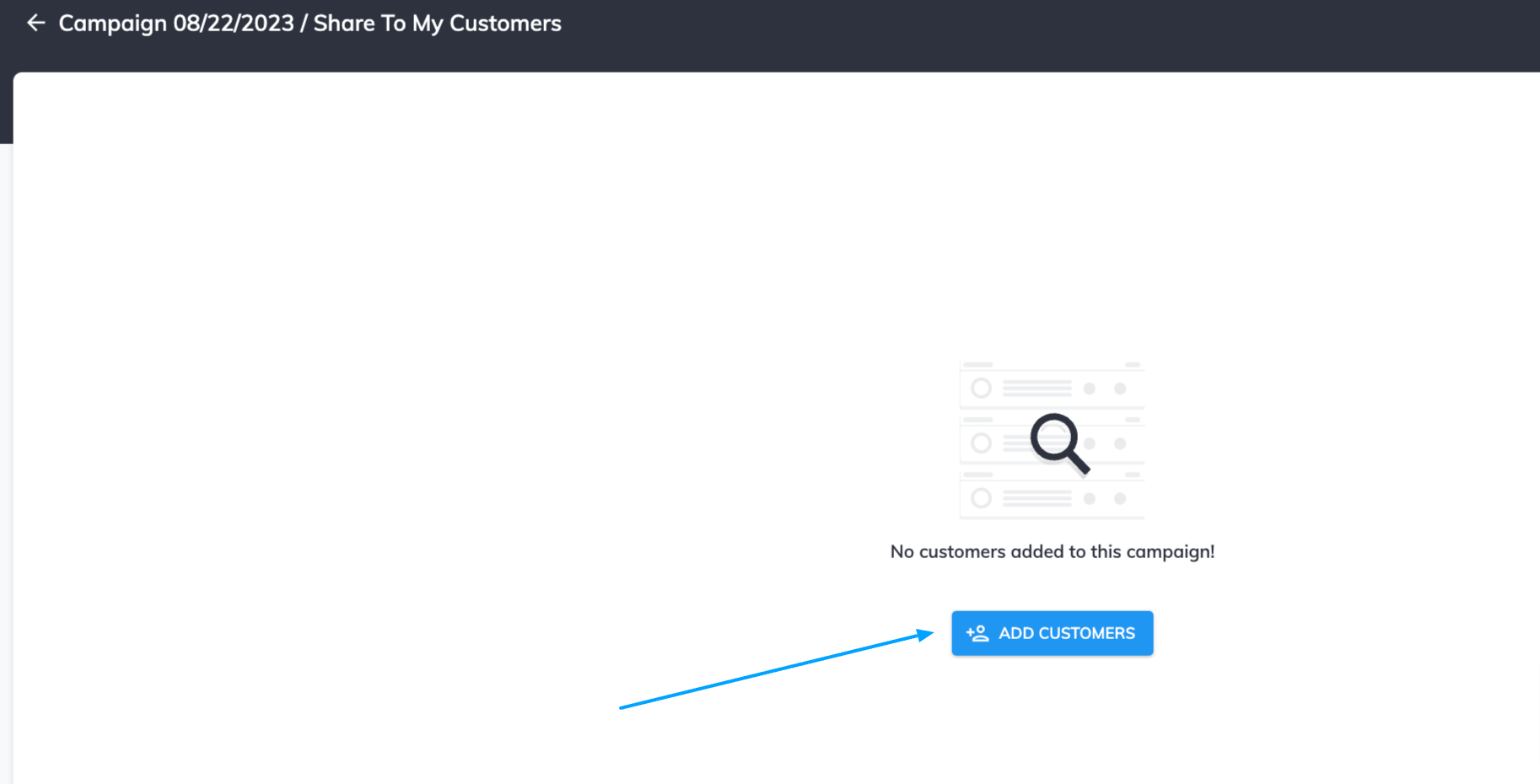
You can select the start date for the campaign you are aiming to share (by default the start date will be set to the current day):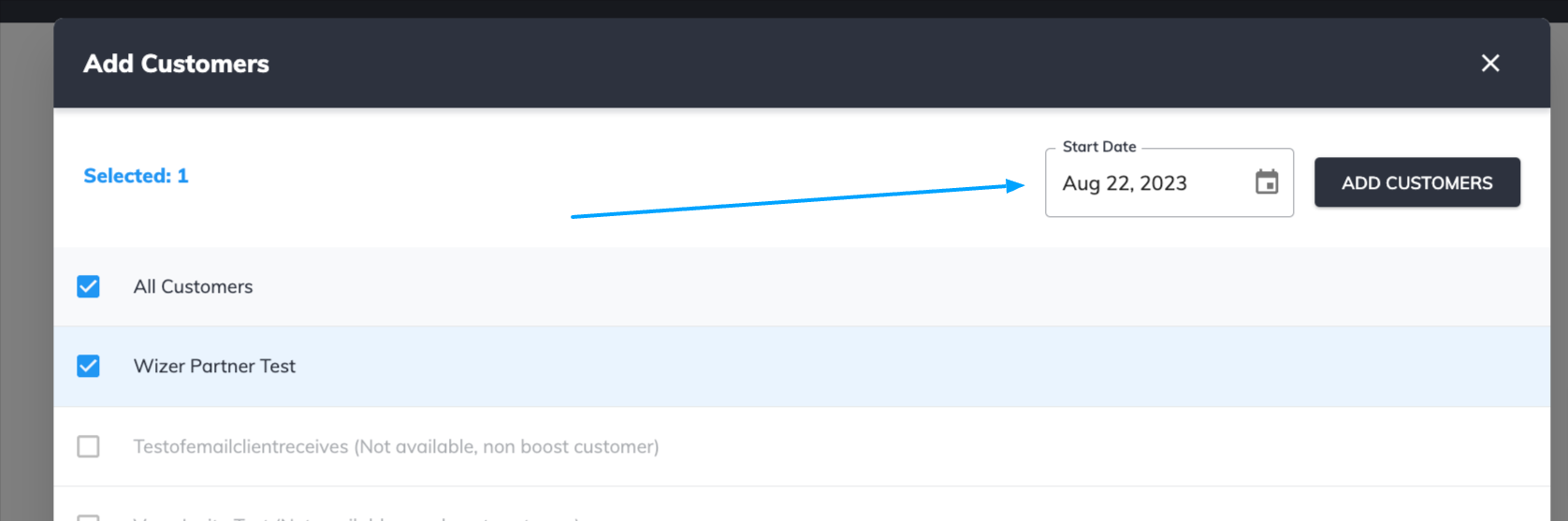
Once done, you will be redirected to the Share to My Customers page, showing that the campaign was shared, to the customer name alongside the progress, start date, and received value: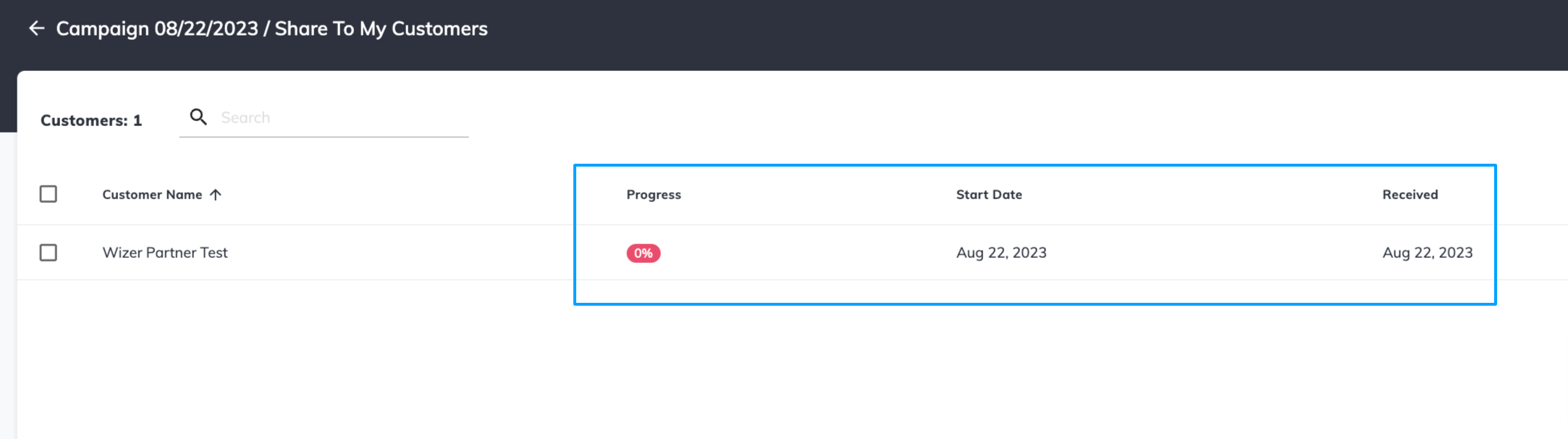
Where:
- Customer name - is the name of the child company that inherited the training
- Progress - reflects the percentage of the sent emails
- Start date - reflects the start date of the Phishing simulation campaign under the child company
- Received - reflects the date when this campaign was received by the child company's account/ was copied to it.
The campaign can also be archived by pressing the respective button:
Any questions? Please contact our support specialists at support@wizer-training.com.