Solutions to Fix The Error Codes On Video Playing
If you have faced "Video File Cannot Be Played", the latter part of this article showcases different solutions and tips to fix errors of the same kind. These solutions are workable, and the following steps can get you out of this fix.
What Causes the Video Error Code
We have researched some major causes of this problem so that we can move toward their remedies.
- Internet-Related Causes
Sometimes, our internet connection is shared by multiple accounts that slow down the speed of the video and eventually showing an error code. Please, ensure that an active internet connection is available. -
Browser-Related Causes
The browser in use may not be updated to the latest version or require to be reinstalled for better performance. The new update has several features that enhance efficiency, as well. In other cases, you may need to clear cache and cookies in the browser settings.
If your internet connection is stable, but the error code continues to pop up, you need to switch your focus to the browser.
Solution 1: Clearing Cache and Cookies of the Browser
The video error code popping up as you watch random videos on the internet can really annoy you. However, the first and foremost step to take after you encounter this code is to clear the browser's cache, cookies, and browsing history.
How will this affect the performance of videos? As you clear the browsing history or caches, the browser gets refreshed and minimizes different error codes generated in the video. In the next part of this section, follow the steps and get away with the error once and for all.
- Click on the three dots in the top right corner of the browser.
- Select "Settings" from the menu box that appears.
- In the settings, you will find "Privacy and Security" click on it.
- From the drop-down menu, select "Clear Browsing Data".
- After that, you will find basic and advanced options.
- In basic, tick on caches, browsing history, and cookies.
- And then clear data from the beginning of the time.
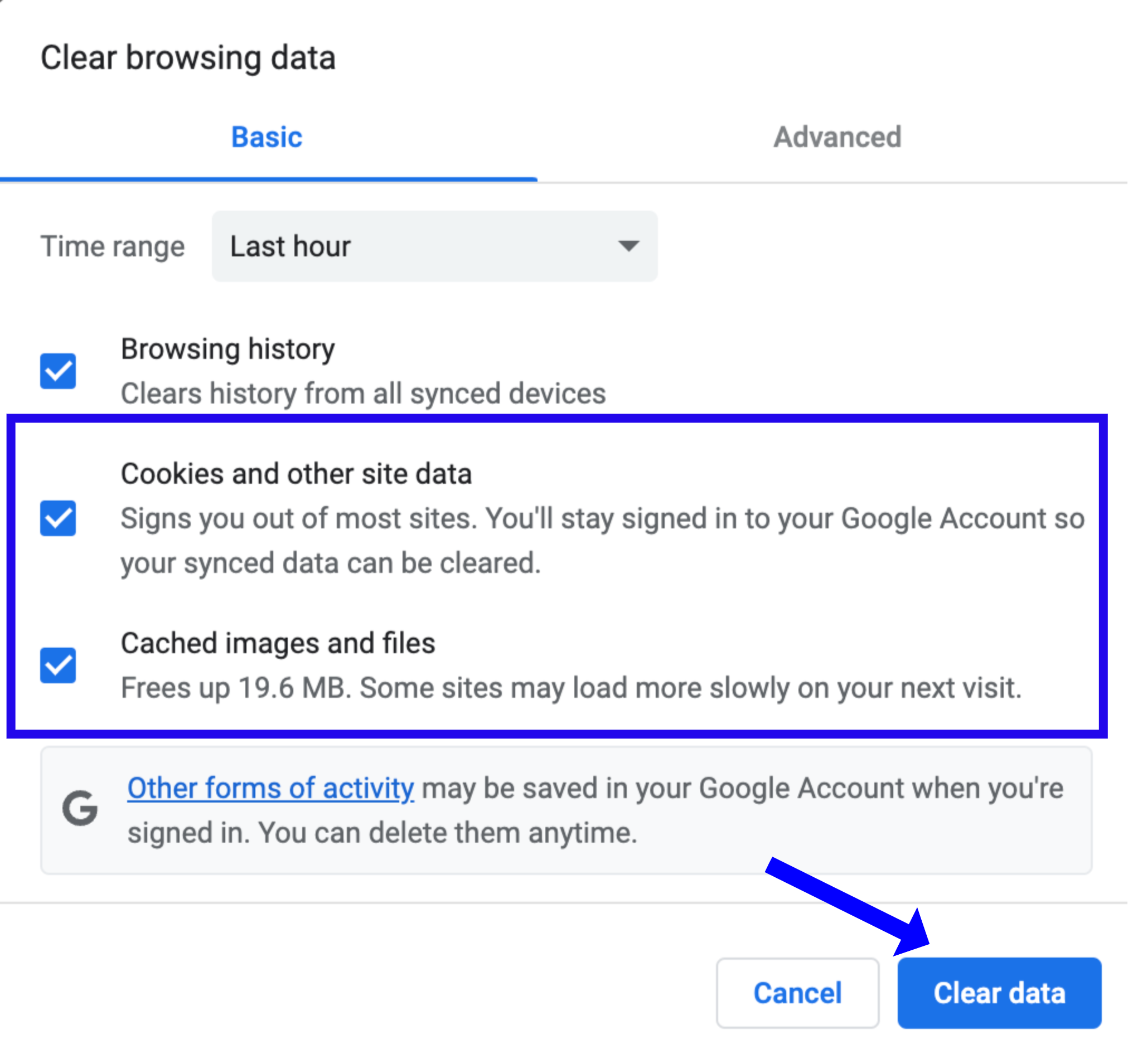
Solution 2: Using Incognito Mode
Switching to incognito mode can get rid of this specific error code. Therefore, in the next section, some steps are carved for you. Follow them and find yourself ahead of your time.
- On the top right corner of the browser, click on the three dots.
- A menu bar will appear that shows a list of options. Click on the "New Incognito Window." For Windows devices the combination on a keyboard is Ctrl+Shift+N, for Apple devices is Shift+command+N.
- After that, the video link, which is unable to play, pastes into the URL of the incognito window.
Check if the problem is rectified. Even if the error code still exists, this means that there is nothing wrong with the actual windows tab of the browser. Hop on to the next solution.
Solution 3: Disable the Hardware Acceleration
Disabling the browser's hardware acceleration in use allows the normal functioning of the video.
To disable the hardware acceleration, find below some easy steps.
- Click on the three dots which are located in the top right corner of the browser.
- From the menu box that appears, select "Settings".
- Scroll a little down and click on the "Advanced" section, if it is necessary.
- Choose the "System" section.
- There you find it toggled on "Use Hardware Acceleration when available." Toggle it off.
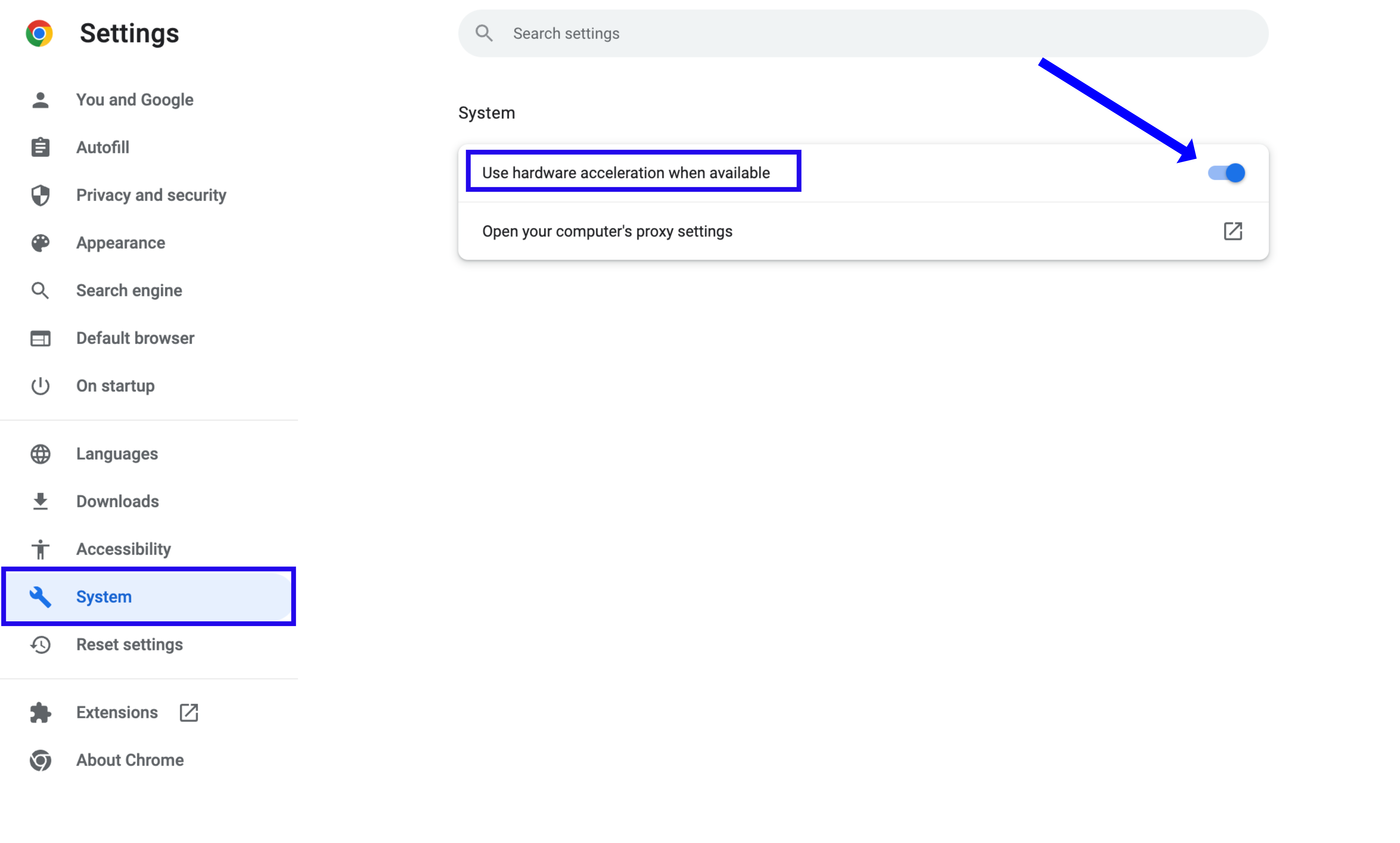
This tip is cent percent workable as it clears the error code and makes your video good to go. However, if you still see this error code above and beyond, please consider the next solution outlined for you.
Solution 4: Disable Extensions of the Browser
Most of the time, when our video is lagging or ceasing to play, extensions of the browser might be the reason behind it. Disabling the browser extensions can help you get out of this mess and make your video operational.
Stick to the steps given below to disable the extensions of the browser. Then, hopefully, it will work for you.
- In the top right corner of the browser, you will see three dots. Click on them.
- The menu bar appears. Choose "More Tools."
- After that, scroll down to the option of "Extensions"
- That's the last step. You just have to toggle off the unwanted extensions or have the potential to intervene with the normal working of your video.
This fix works in most situations. If they don't work in yours, don't worry. You can still get rid of this error by browsing the next solution sketched for you.
Solution 5: Resetting the Browser Settings
Restarting the browser is one thing but resetting the browser settings is another. We deleted all the saved passwords and related information when we reset the settings. To reset the browser settings, follow the guidelines below:
- Click on the "three dots" in the top right corner of the browser.
- Click on "Settings" from the menu box that pops up.
- Scroll down to the "Advanced" tab.
- Select the "Restore Settings to the default" from the Reset and Clean tab.
- Reset the settings.
This fix works most of the time as it refreshes and cleans the browser and makes it as good as new.
Solution 6: Updating the Browser
If the video decides to stop, you can simply update the browser in use and then check if the problem is resolved.
You will find some simple instructions to update the browser in the section below. Go along with them precisely.
- Click on the "three dots" in the top right corner of the browser.
- From the menu bar that appears, choose Help.
- After that, click on "About Google Chrome."
- There in the interface, you will find the updates.
- Click on them, and windows will automatically update the browser to the latest version.
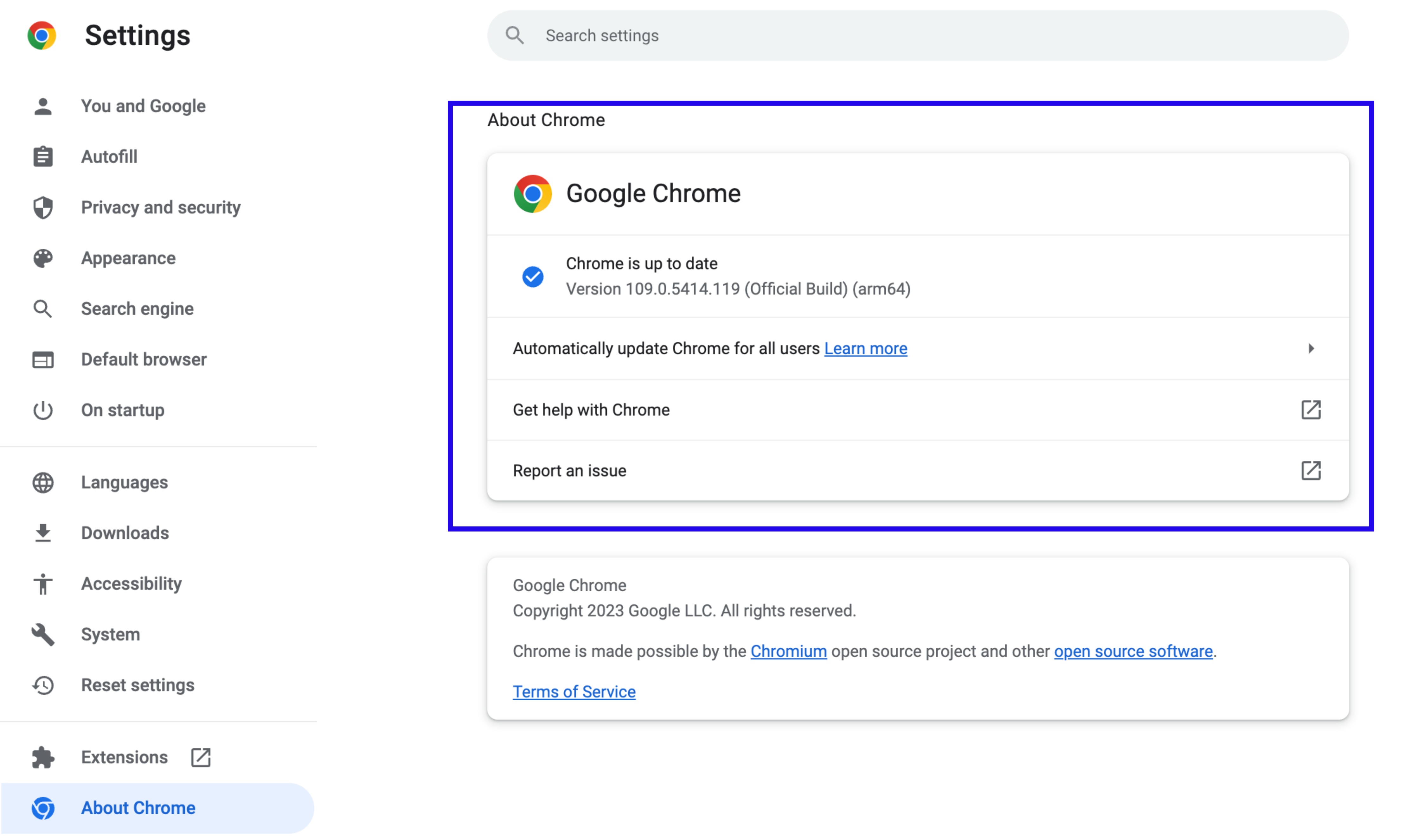
Restart the system and perform a background check if the video error code has been gone.
Solution 7: Switching to another Browser
There is hardly any chance that the solutions mentioned above do not work. However, if the Error Code continues when you try to play a video, you can switch to an entirely new browser and check if the problem has been resolved. If you use internet explorer, you can move on to Google Chrome. Several good working browsers can be replaced with your current browser.
Solution 8: Changing Devices
The last thing you can try, if the playback issue with the video continues, is to watch the video from another device.
We hope that the previous solutions were helpful. If you have questions, please contact our support specialists at support@wizer-training.com