Setting up Custom SAML SSO with Jumpcloud
In order to set up the SSO connection between Wizer and Jumpcloud please follow the below instructions.
1. Log in to the Wizer admin panel, and go to account settings
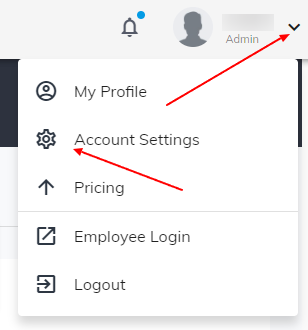
Navigate to the Single-sign-on section.At the bottom of the list and select Custom SAML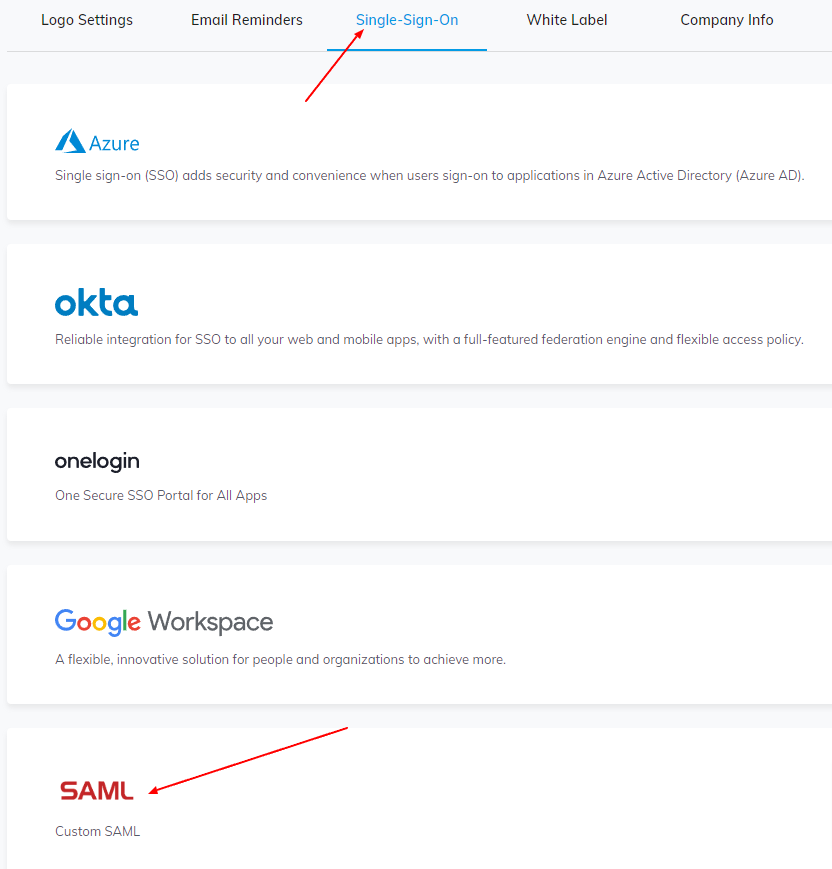
3. Log in to the Jumpcloud admin configurations page and navigate to the SSO tab. 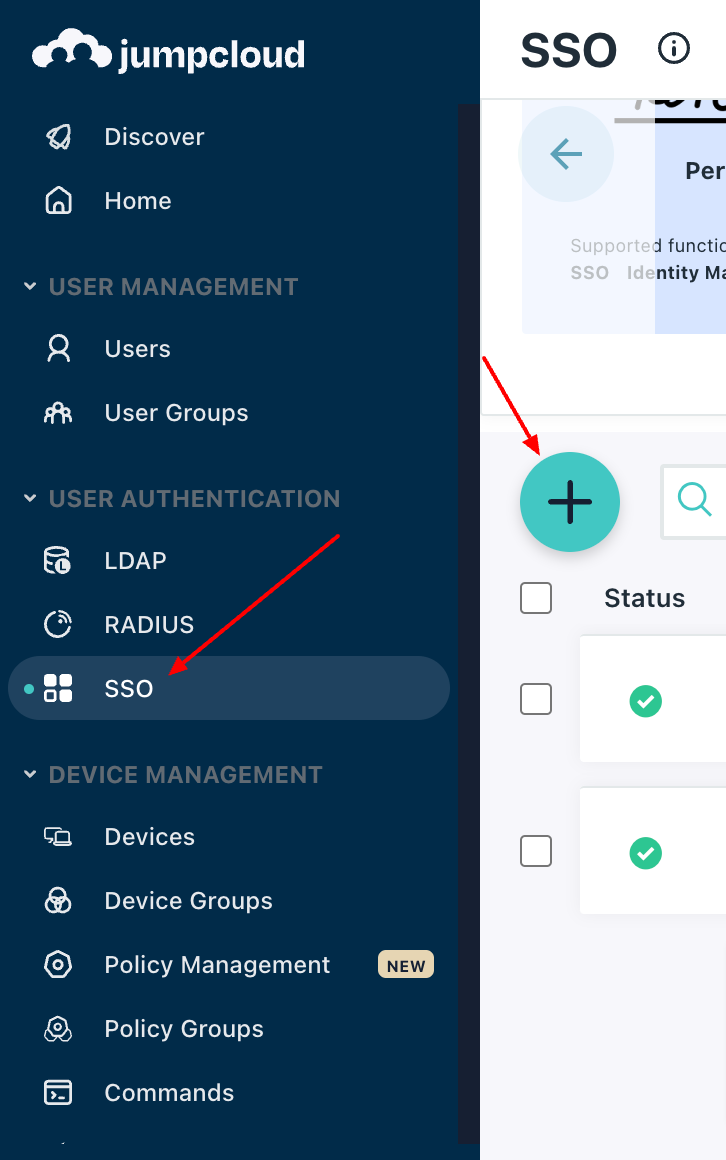
Then press on the “+” sign and look for the Custom SAML app, once found press on configure.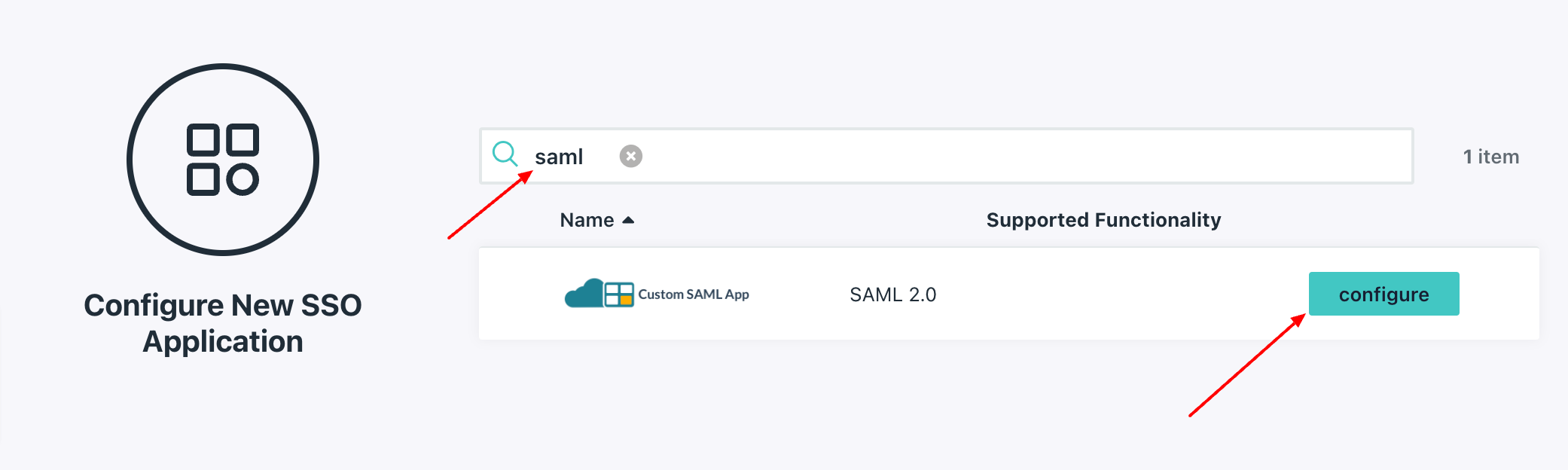
Once done fill in the Display label field as described below.
You can also change the default logo with Wizer's via replace logo option by inserting the logo downloaded from here.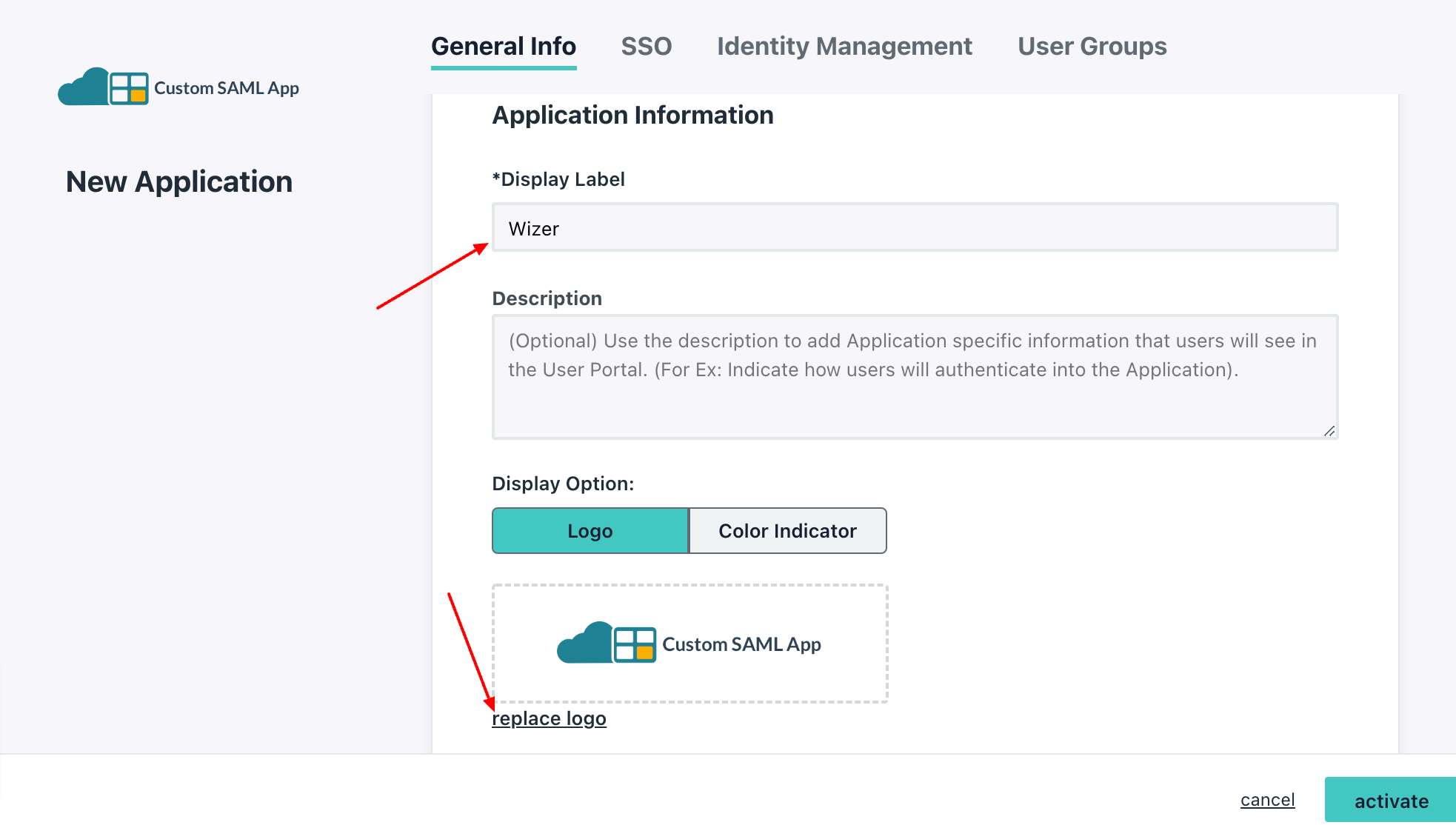
Once done, switch to the SSO tab and fill in the values of IdP and SP entity IDs with the value from the Audience URI (SP Entity ID) field from the Wizer admin page, as depicted in the screenshot below.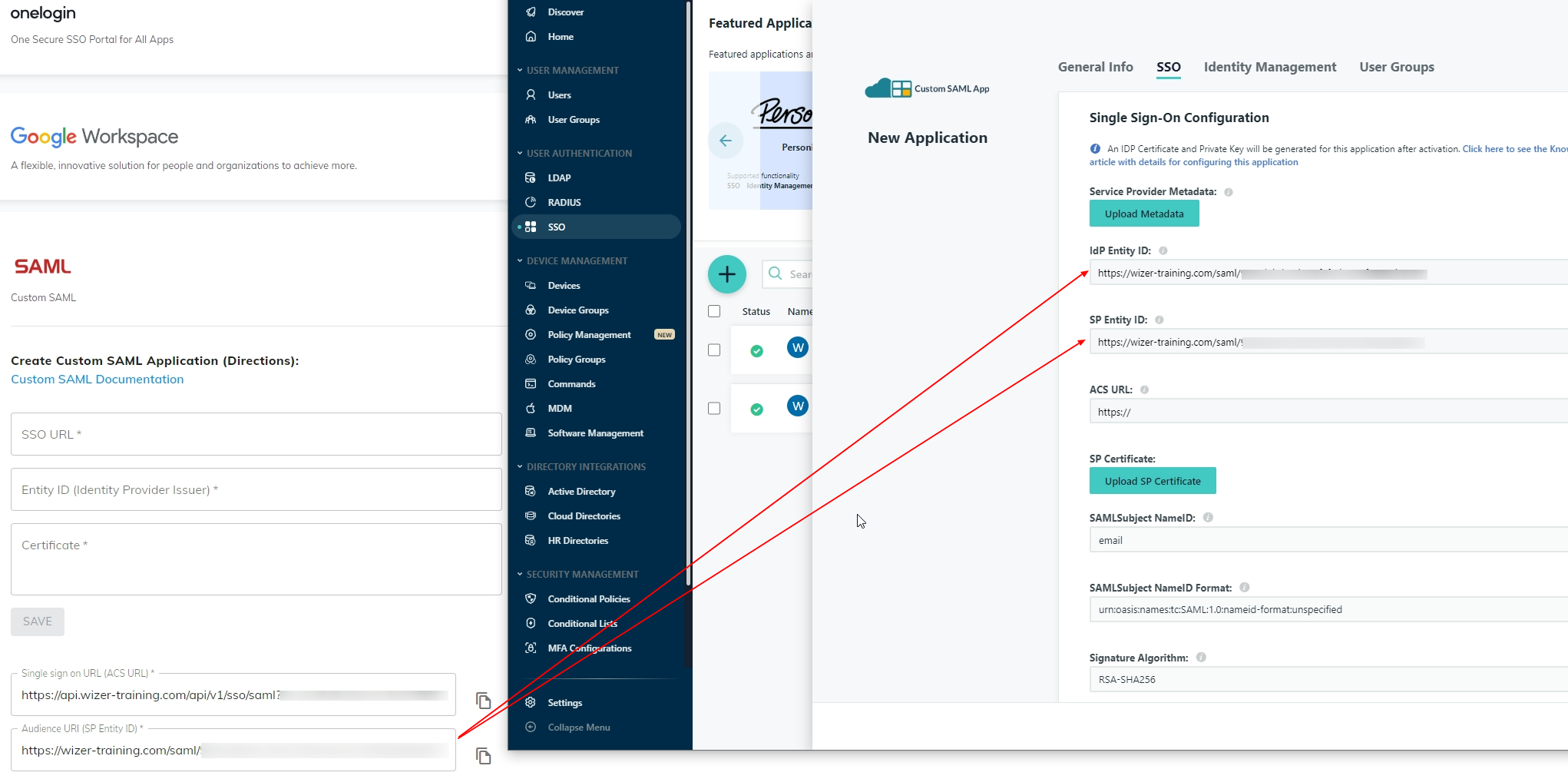
Next, fill in the values of ACS URL and Login URL with the value from the Single Sign-on URL (ACS URL) from the Wizer admin page as on the screenshot below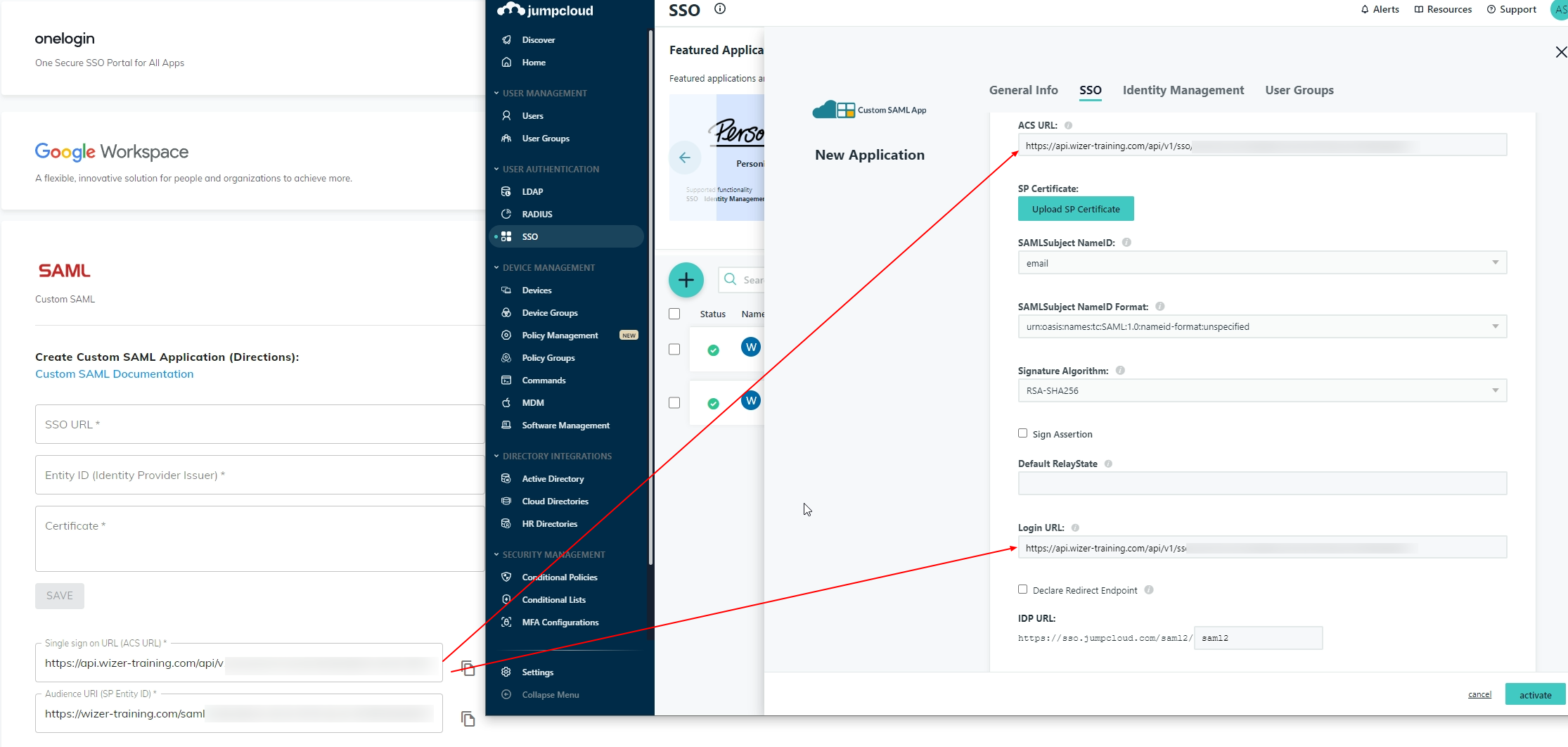
Use the value of the IDP URL from Jumpcloud to fill in the SSO URL field in Wizer admin.
Please note that the IDP URL value in Jumpcloud should be always unique, hence the value should be adjusted to your company name as in the example below: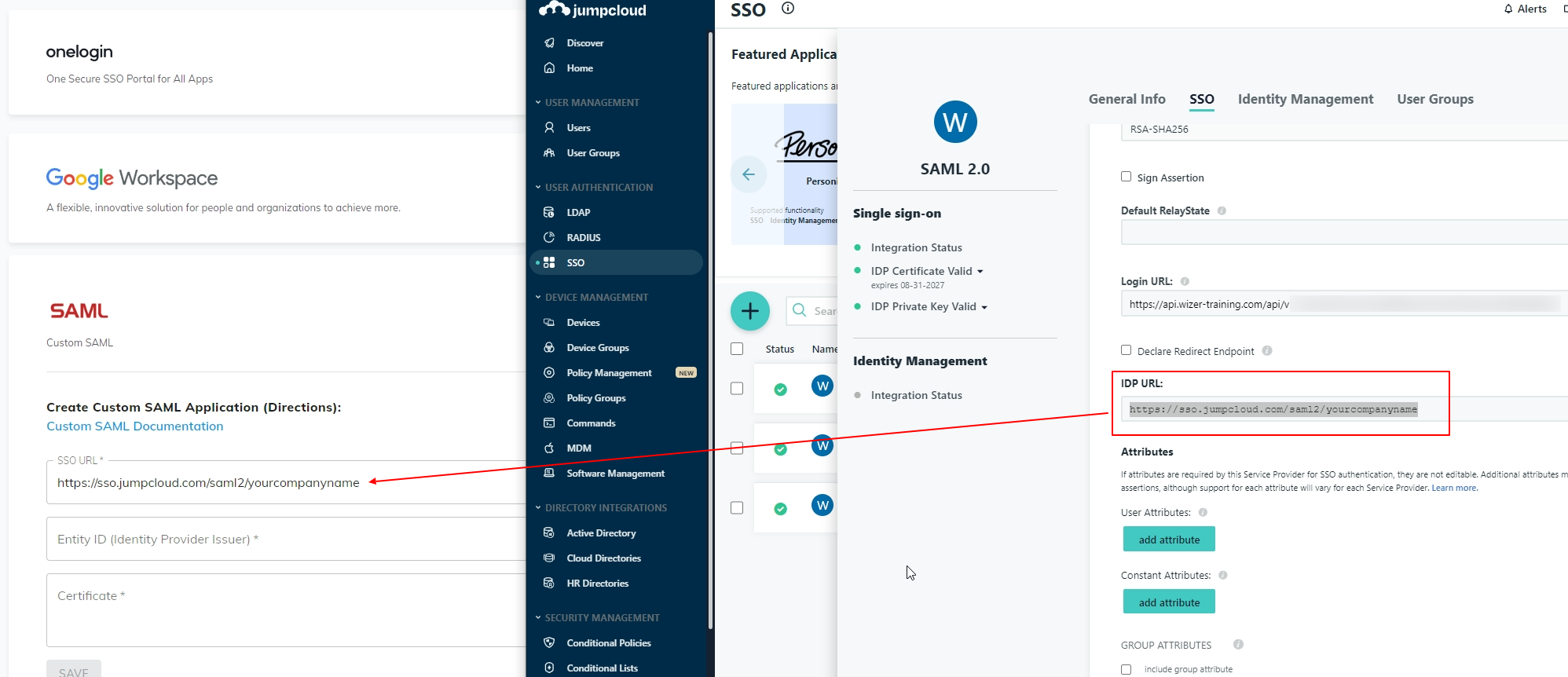
Note that IDP URL can be properly copy-pasted after the integration in Jumpcloud is activated.
Now, please ensure the correct attributes are set as shown on the screenshot below: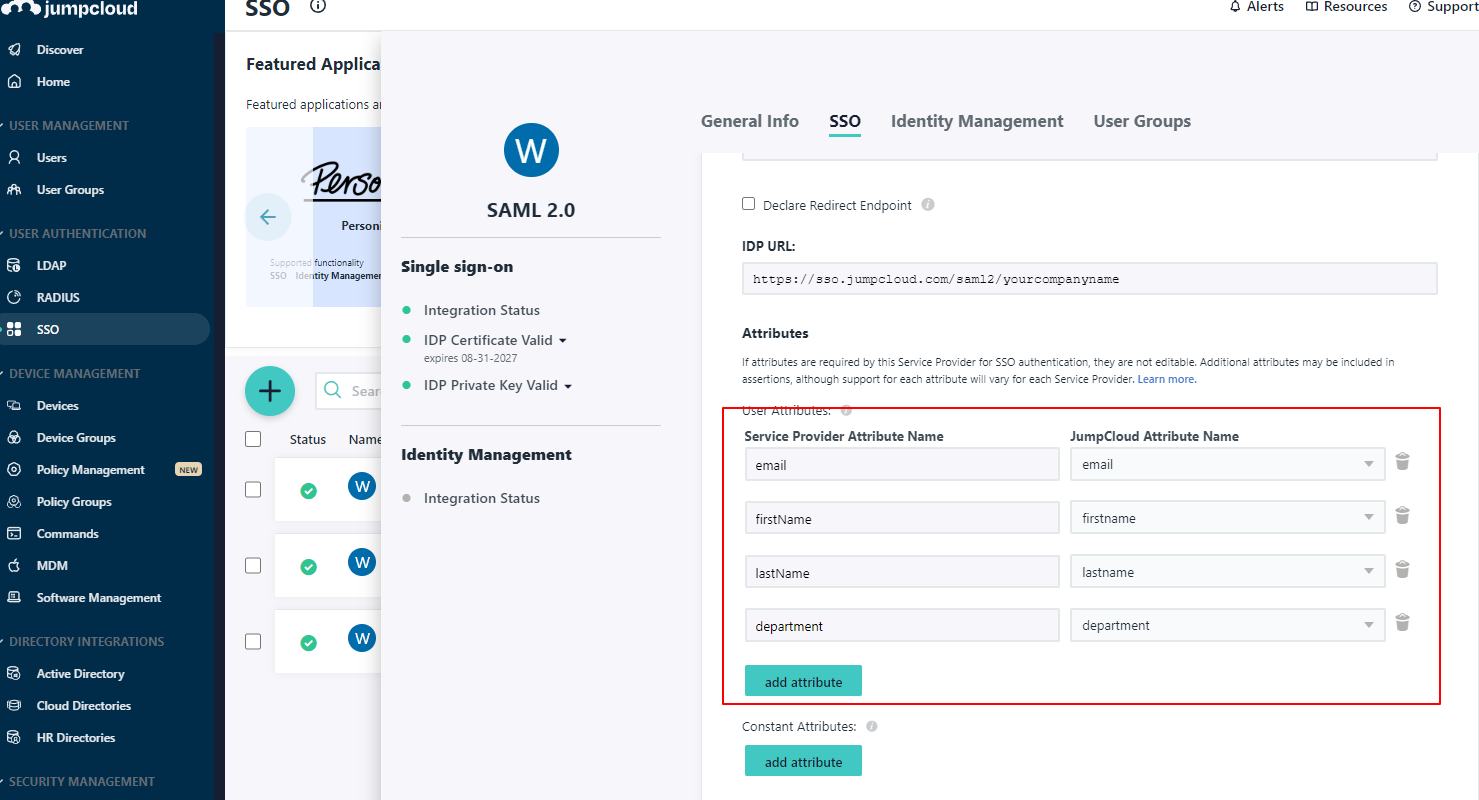
Once you activate the integration on Jumpcloud’s end, the system will generate the IDP certificate that can be downloaded as illustrated in the screenshot below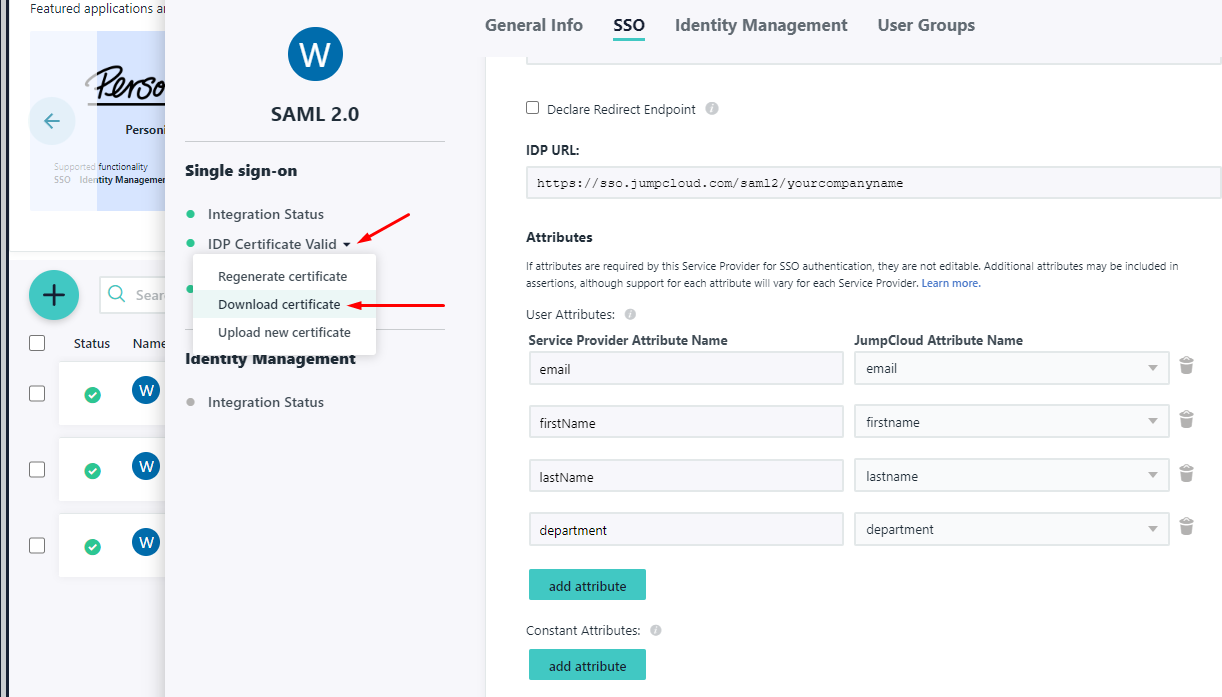
You can open the certificate file via Notepad++ or any other application of your choice.
Once the Certificate file is opened, copy its containment (including the "-----BEGIN CERTIFICATE-----" and "-----END CERTIFICATE-----") and insert it into the Certificate field at Wizer admin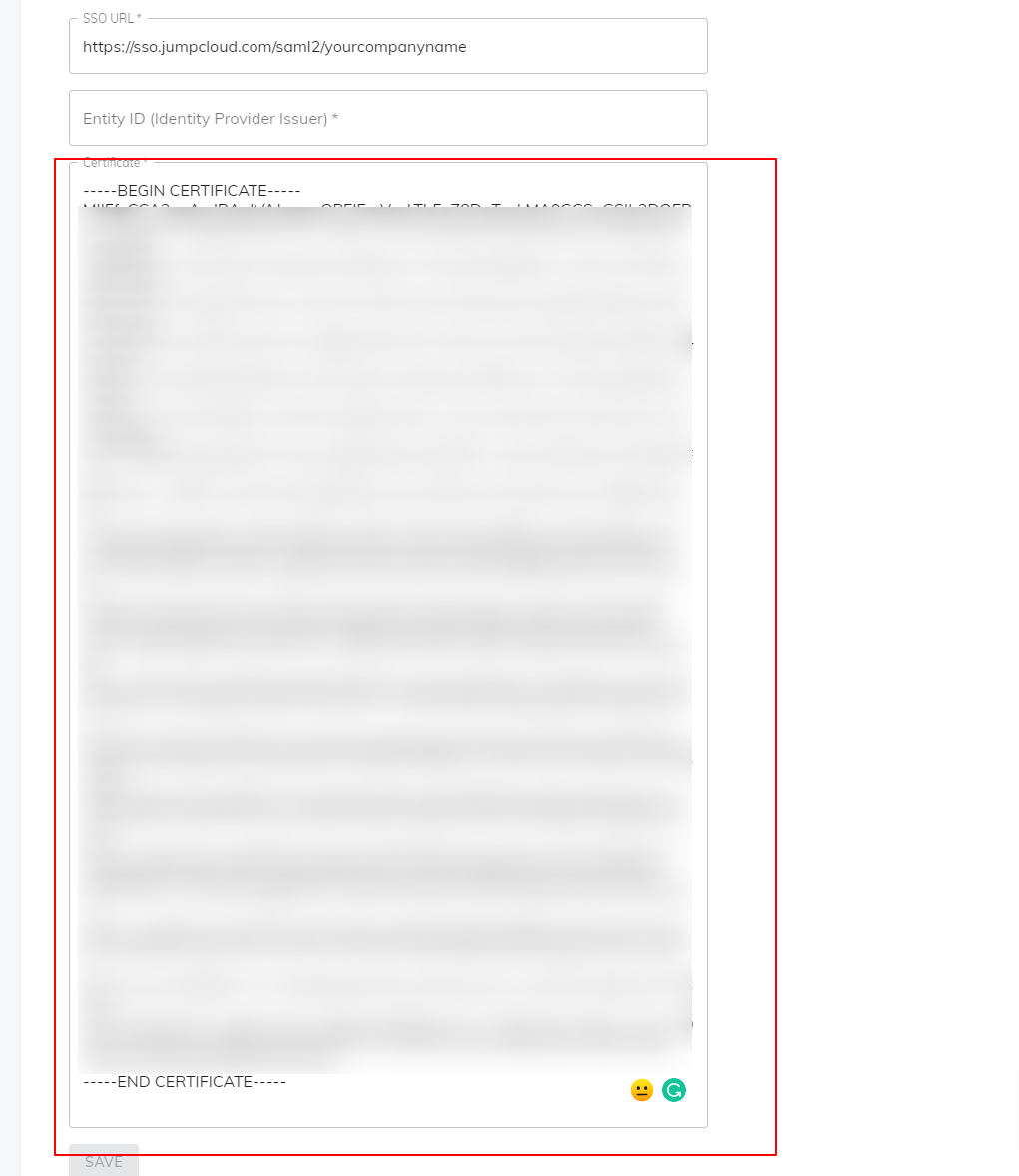
In addition, please insert the value from Audience URI (SP Entity ID) field into the Entity ID (Identity Provider Issuer) field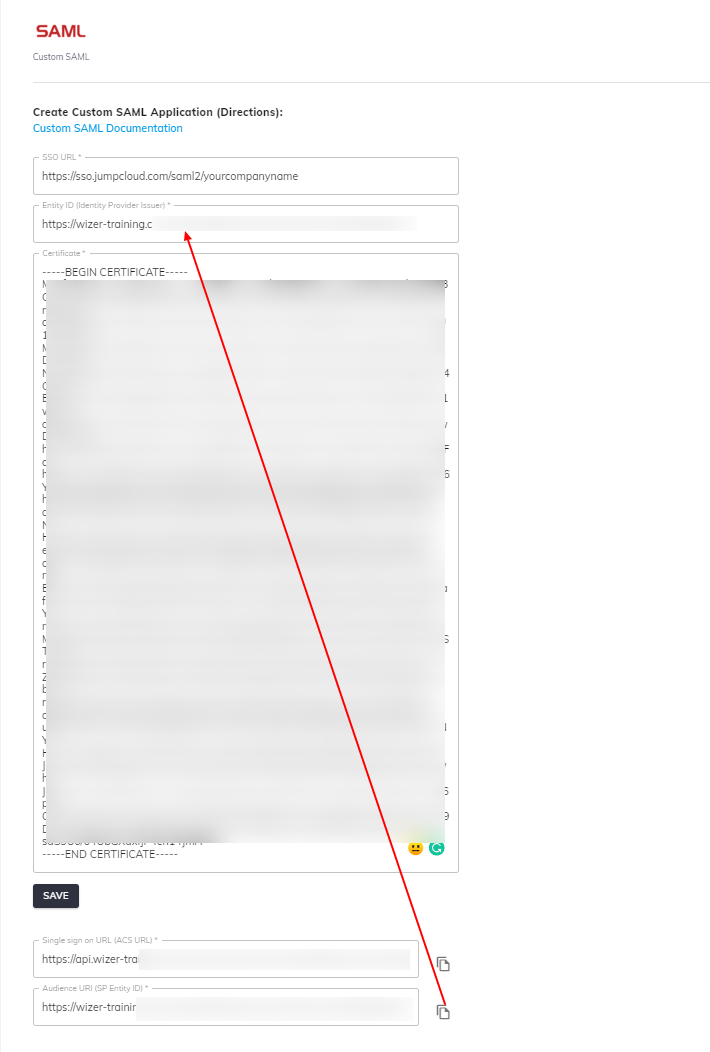
Press Save.
Lastly, run a test of Custom SAML login. To do so, log out if you are logged in Employee App (https://app.wizer-training.com).
In Wizer Admin Panel, click your SSO Link in the Custom SAML settings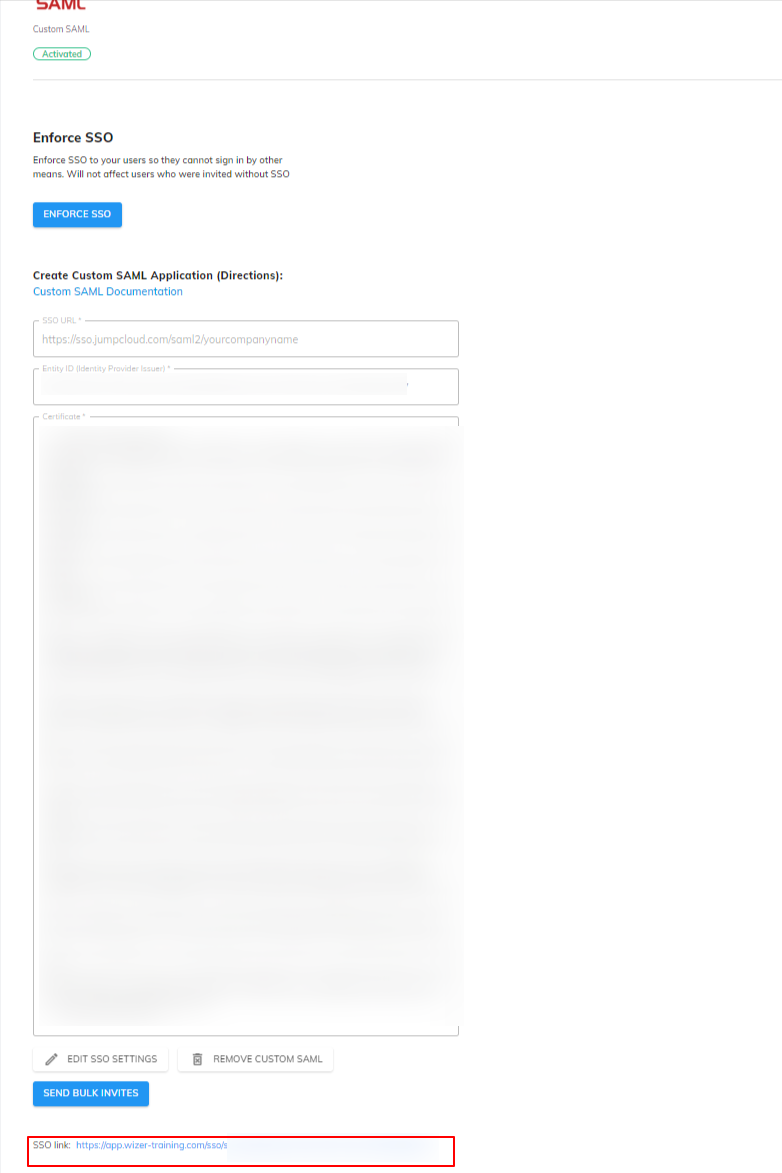
Clicking the link should redirect you to Employee App.
Click Sign in.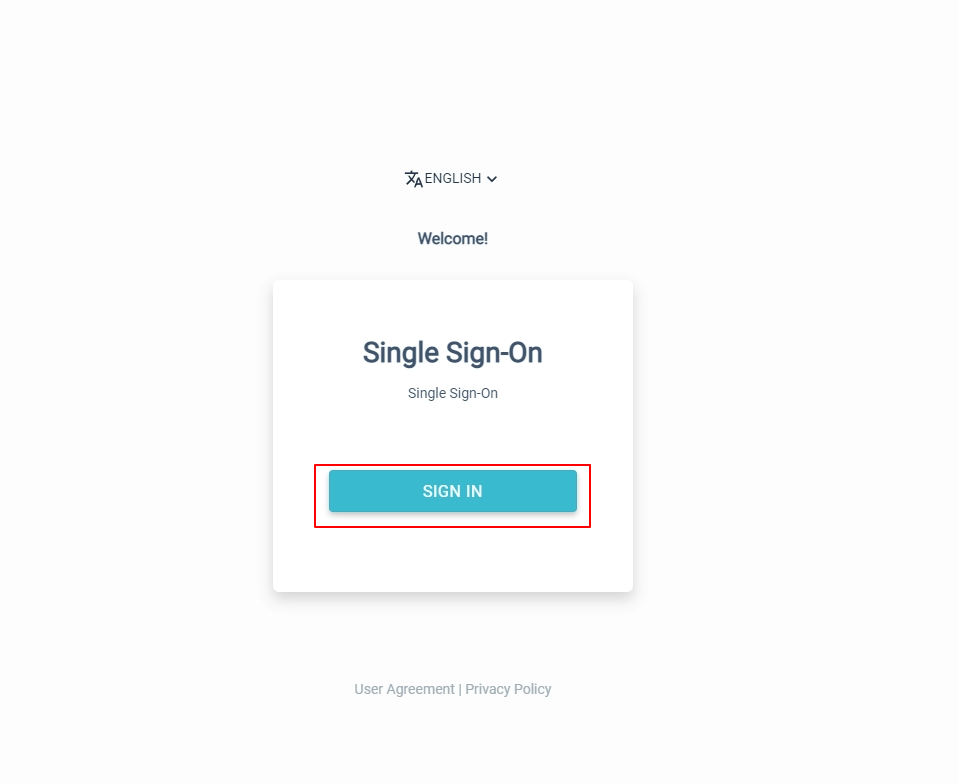
You will be redirected to your Jumpcloud login web page to enter the credentials and use SSO login.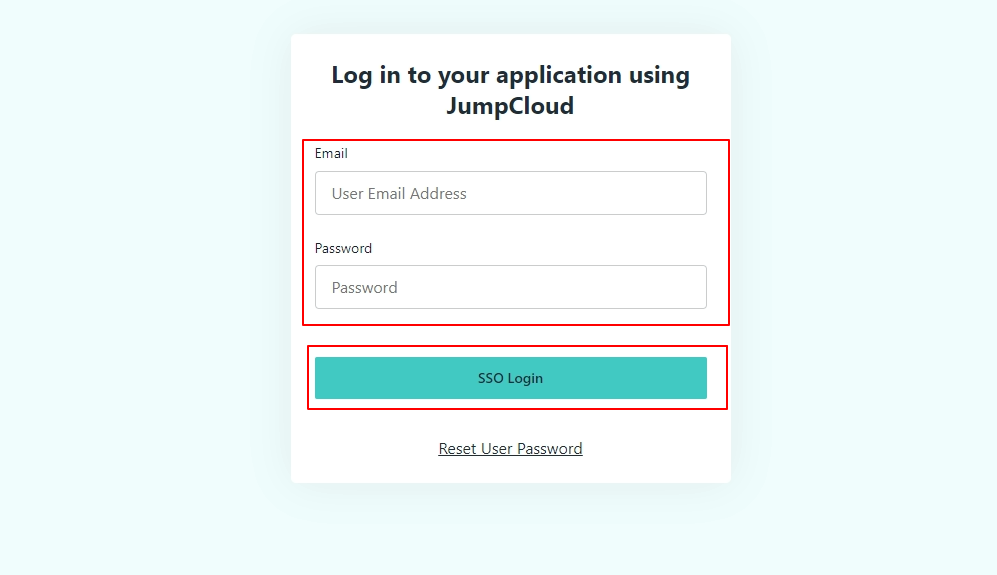
Once the above is done, you should be redirected back to the Wizer Employee App and should be Signed In.