How to Upload a Video to the Custom Training?
By following these steps, you can easily incorporate your custom videos into the Training.
To upload a custom video in the Training section, follow these simple steps:
1. Navigate to the Training section of the platform, scroll down, and click on "Create Custom Training."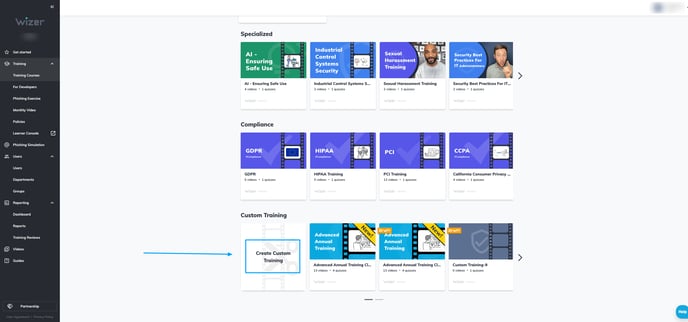
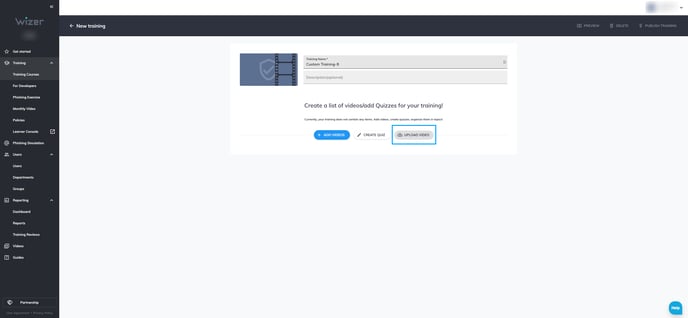
3. Click 'Upload Video' and either drag and drop your desired file or browse and select it using the full path.
4. Wait for the video to finish uploading. Upload time may vary based on your internet speed and the size of the file.
Here are the requirements for uploading custom videos:
- File Type: MP4 (required)
- Codec: h.264/AVC (required)
- Resolution: between 640px and 3840px wide
- Bitrate: 5,000–8,000 kbps (required)
- Framerate: constant, 15–60 frames per second
- Aspect Ratio: We accept videos of any aspect ratio, but wider = higher quality
Uploaded video files should not exceed 150 MB
We recommend that the length of each video you upload does not exceed 2-3 minutes. Long videos should be split into parts or chapters in case you need longer videos.
Any questions? Contact our Support Team by emailing us at support@wizer-training.com.
Best regards,