How to Reset My Password
If a user forgets their password, there is an option to reset the password using the following instructions.
1. Click this link.
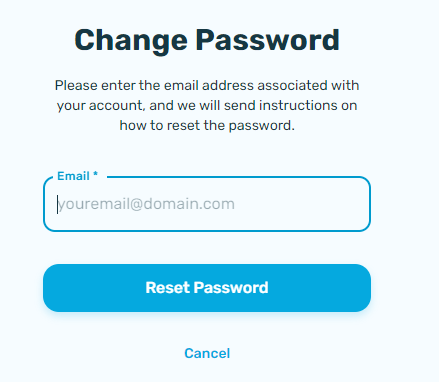
2. Ensure you have entered your e-mail correctly and hit "RESET PASSWORD".
3. You will receive a confirmation that an email was sent to your address.
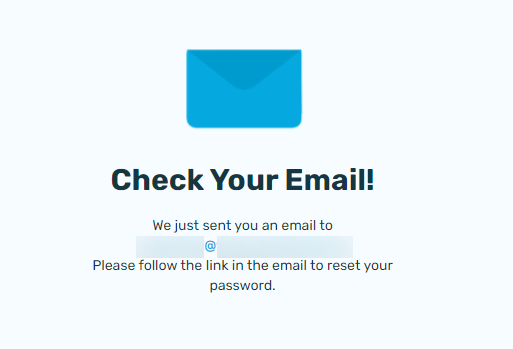
4. You will receive an email with a "Reset Password" subject. Click the "Reset Password" button.
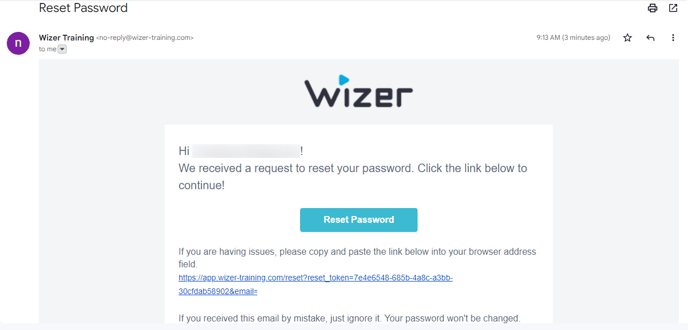
5. You will be brought to the Employee App login page. Enter your "New Password" twice, and then click "SAVE PASSWORD".
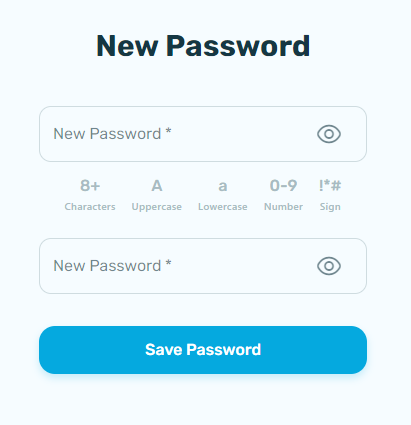
6. You have successfully changed your password, you can now sign in with your new password.
Any questions? Please contact our support specialists at support@wizer-training.com
Best regards,