How to fix False 'Clicked' Status
If you are using Microsoft Outlook and the emails are marked as 'clicked' or 'phished'
Your phishing emails are marked as opened/clicked because Outlook opens these emails and links for internal checks.
You can turn off this setting by following these steps:
- Go to https://outlook.office.com/
- On the top bar menu select Settings, inside the opened modal please click View all Outlook settings
- Select Email -> Compose and Relay
- Scroll to the Link Preview and remove the checkmark from this setting
* You can temporarily Turn Off this setting and then Turn On it back when the phishing Campaign ends
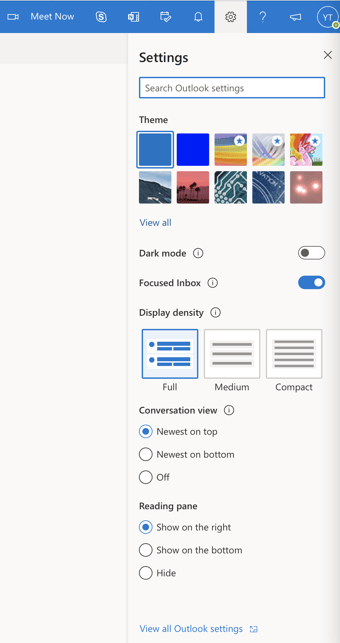
-png-2.png)
These settings need to be set up from the administrator account in Outlook and will be effective for all the members of the organization.