How to Create and Manage Departments
Why is it necessary to create Departments?
Training in Wizer is Department-based. This means that training courses are assigned to Departments (not to individual users). We strongly recommend that you create the department structure before assigning training courses.
When you already set up your company's account, and add the first users (with a CSV file you can assign departments at once), it is time to create departments. To do so, navigate to Users>Departments
If you add users by uploading a CSV file, the departments will be created automatically from the 'Department' column.
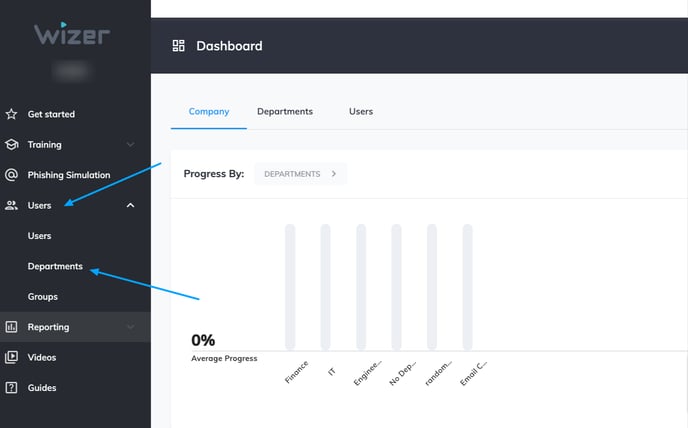
How Departments should be named? You can assign users by different criteria, such as structural departments (for example Sales Department, Marketing Department, Manufacturing Department, etc.), management level, location, region, time zone, etc. This is what it will look like:
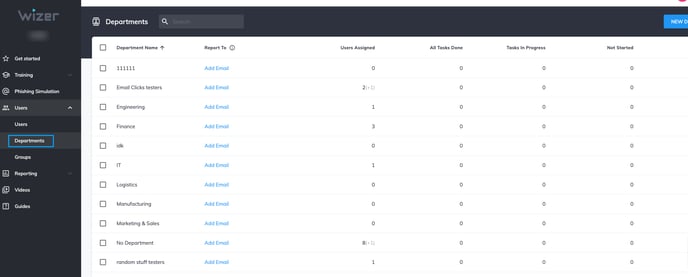
How to create a Department? Go to Departments > New Department > Put the Department name > Create Department.
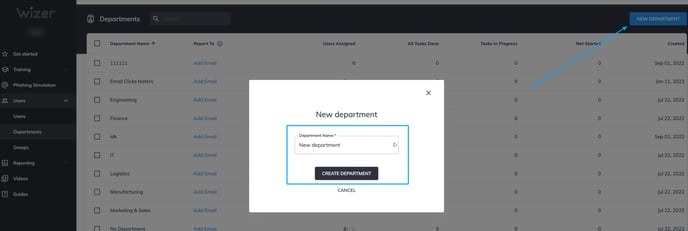
The new Department will appear on the department's page. Here you will find the list of all departments created. You will also see weekly report recipients, the number of the users assigned, the percentage of users who have done all tasks, and the users in progress, and not started. Also, the last column shows the creation date of the department.
You can search the department by entering its name in a search bar which is on the top of the page near to "Departments" title.
Clicking on Add Email you have the option to subscribe up to five recipients to the weekly department progress report. These recipients can be Admins, Learners, or even individuals who are not invited to the platform.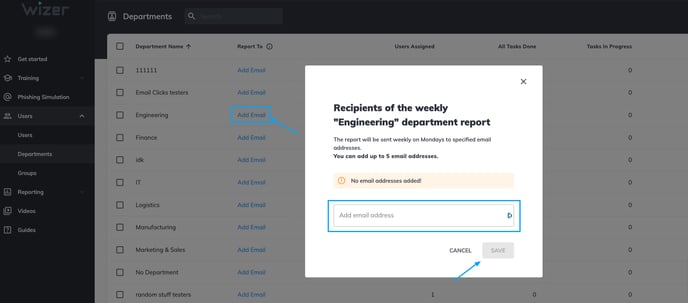
How to delete a department? Go to Departments => Choose one or more departments by checking the boxes on the left side => Delete Department => Confirm Delete Department.
Note: In order to delete selected departments, please remove all users from them.
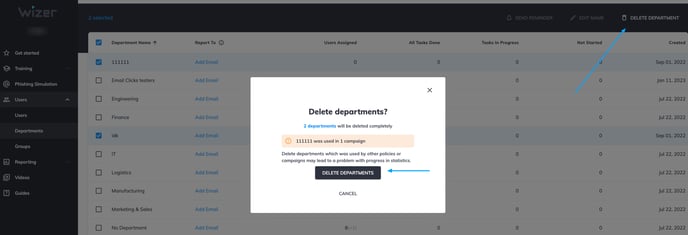
How to change the Department's name? Choose a department in the checkbox => Edit Name => Change the name => Save Department.
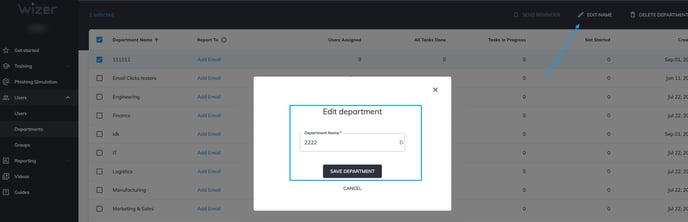
From the Departments page, you can send Reminders to the users. For that, use the checkbox tool and choose one, several, or all departments and click 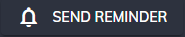
In the "Outstanding task reminder" window choose which tasks to remind about (Training, Gaming, Policies, Monthly Video), and customize the subject and the reminder message. Click Send Reminder to continue.
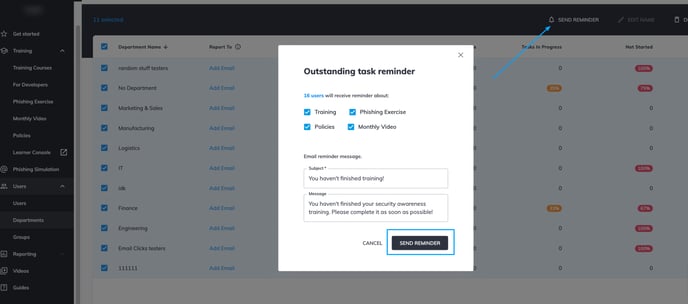
What happens if a user is not assigned to any department? When a user is not assigned to a department, automatically in the system it is shown that the user is in No Department.
What happens if a user is assigned to various departments?
In the user's profile, you can check which department(s) the user is assigned to. This can be changed by clicking on the arrow on the right side of the form, adding or removing departments, and clicking on Save Changes.
Note: Changing departments or groups might affect the user’s outstanding tasks. The user will be assigned all ongoing tasks to complete from all departments she or he is assigned to.
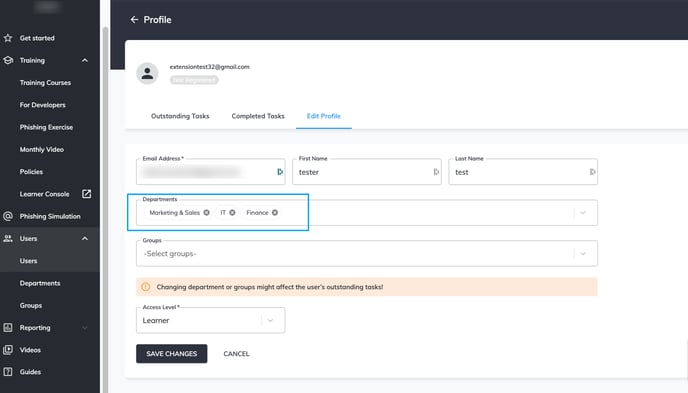
Any questions? Please contact our support specialists at support@wizer-training.com