How to Clear Cache and Hard Reload Browsers
Clearing your cache ensures that your browser retrieves the most recent version of a website, as it may not always do so automatically.
Chrome
Clear Cookies and site data
- Click the padlock next to the URL and then click Site Settings
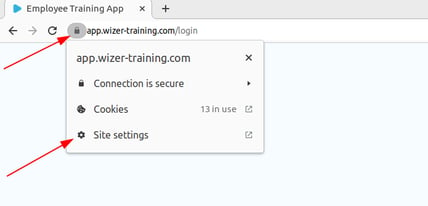
- Click Clear data
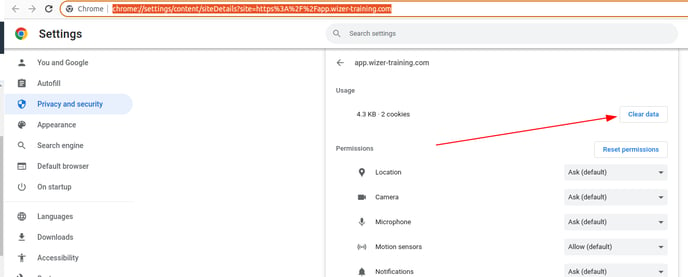
- Click Clear
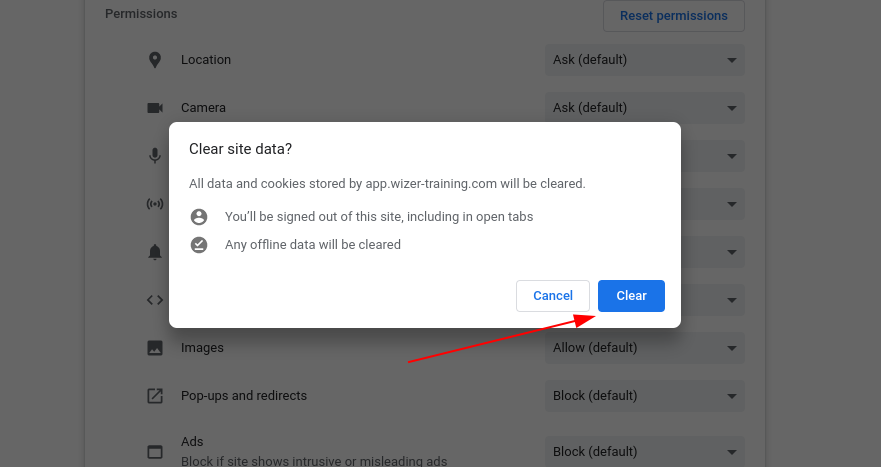
Perform hard refresh
Windows/Linux:
- Hold down Ctrl and click the Reload button.
- Or, hold down Ctrl and press F5.
Mac:
- Hold Shift and click the Reload button.
- Or, hold down Cmd and Shift key and then press R.
Mozilla Firefox:
Clear Cookies and site data
- Click the padlock next to the URL and then and then click Clear cookies and site data...
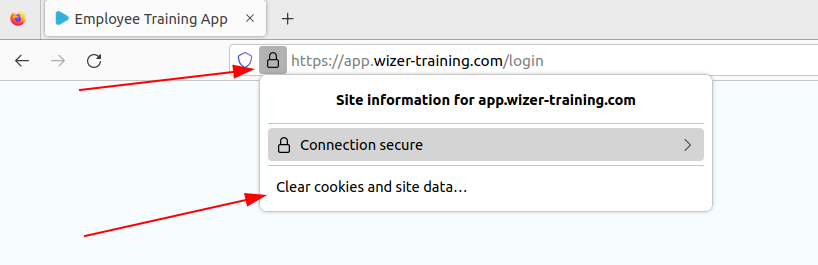
- Click Remove
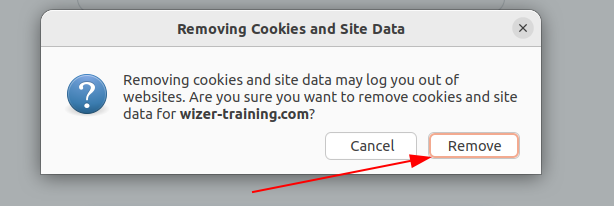
Perform hard refresh
Windows/Linux:
- Hold the Ctrl key and press the F5 key.
- Or, hold down Ctrl and Shift and then press R.
Mac:
- Hold down the Shift and click the Reload button.
- Or, hold down Cmd and Shift and then press R.
Microsoft Edge
Clear Cookies
- Click the padlock next to the URL and then click Cookies
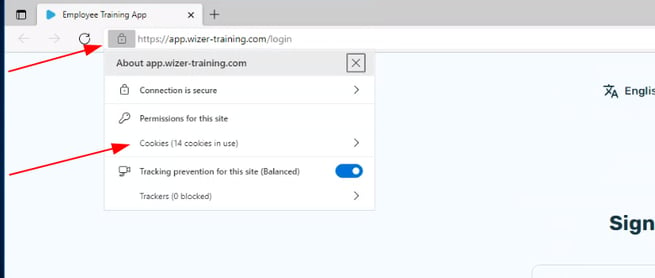
- Select and delete all rows related to wizer.training.com one by one
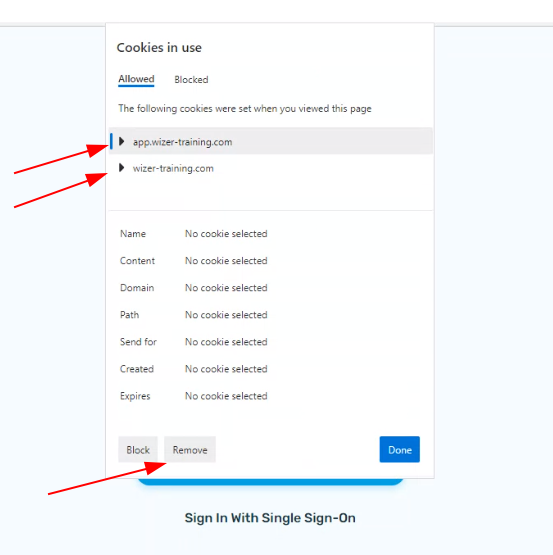
Perform hard refresh
Windows:
Quick hard refresh can be done by using the following shortcut keys:
- Hold the Ctrl key and click the Refresh button.
- Or, hold the Ctrl key and press the F5 key.
Safari
Clear Cookies and site data
- Click Safari and then click Preferences...
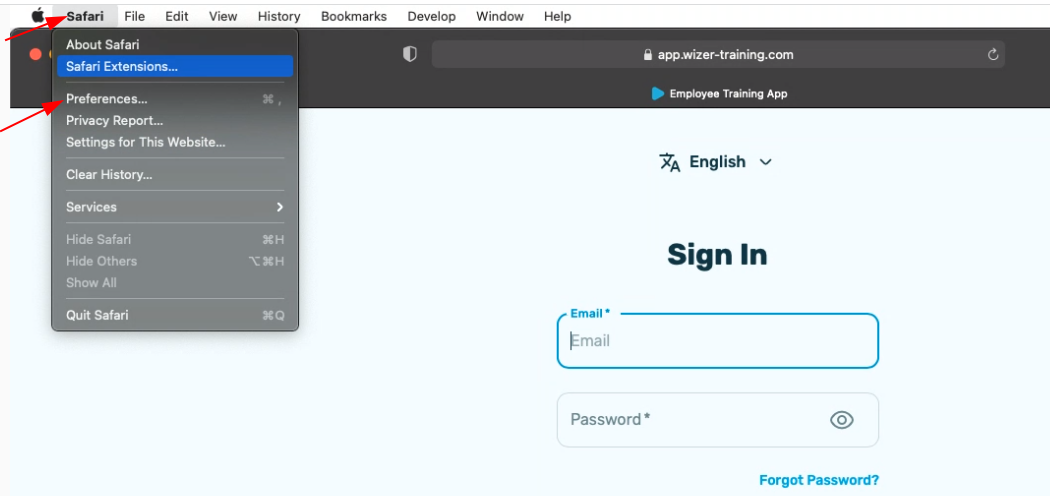
- Click the Privacy tab and select Manage Website Data...
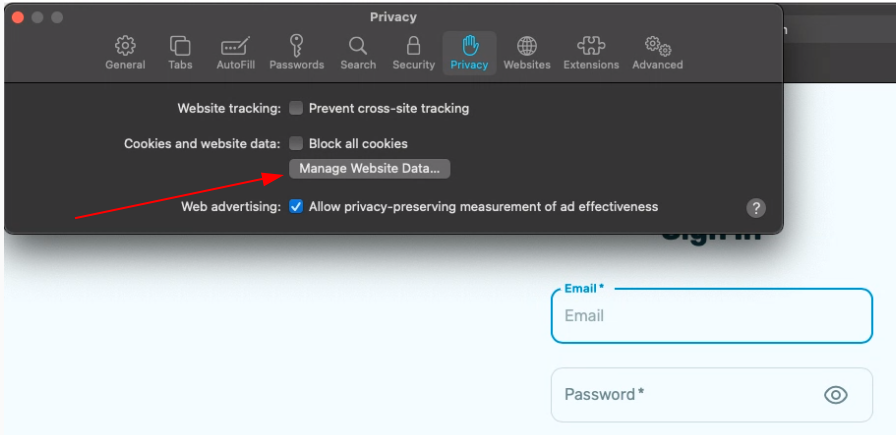
- Select all "wizer-training" sites that are listed, then click Remove. To remove all website data from Safari, click Remove.
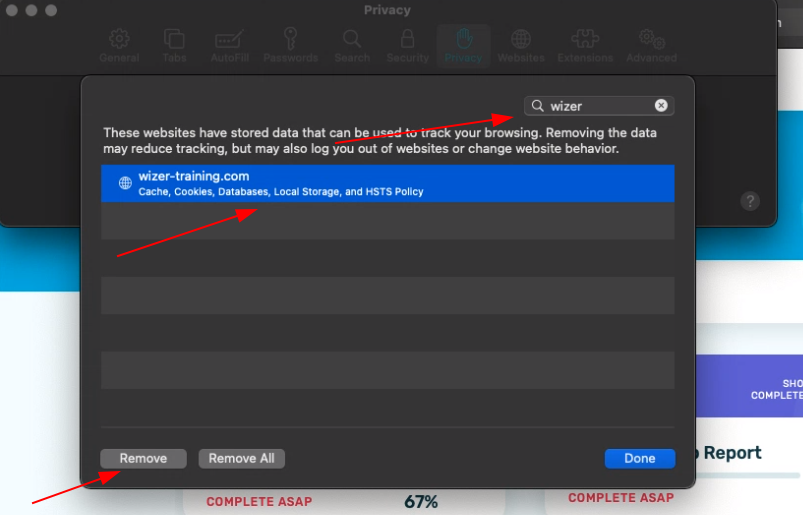
Perform hard refresh
Mac:
To hard refresh safari, there is one simple way to do it:
- hold down the option and Cmd key, then press the ‘E’ key.