How to Add, Delete Admin and Change Account Ownership
In the article, you will learn about three types of user roles and how to manage them.
Types of Roles and Accesses
| Role/ Actions | Add an admin | Add a user | Edit Access Level | Disable Account Creator/Owner | Disable Admin | Disable User | Change Account Owner* |
| Account Creator/ Owner | ✔️ | ✔️ | ✔️ | ➖ | ✔️ | ✔️ | ➖ |
| Admin | ✔️ | ✔️ | ✔️ | ➖ | ✔️ | ✔️ | ➖ |
| User / Learner | ➖ | ➖ | ➖ | ➖ | ➖ | ➖ | ➖ |
* To change the account owner, please send an email request to support@wizer-training.com.
How to Add the Additional Admin
- Go to the 'Users' tab on the sidebar.
- Use the search function to locate the user by name or email.
- Click on their email to access their 'Profile' page.
- Select 'Edit Profile'.
- Change the 'Access Level' from 'Learner' to 'Admin'.
- Click 'Save Changes'.
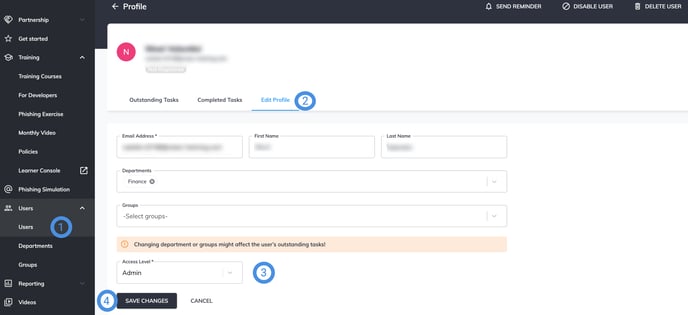
- Go to 'Add New Users' under the 'Users' tab.
- When inviting a new user, set their 'Access Level' to 'Admin'.
- The new admin will receive an email with a verification link.
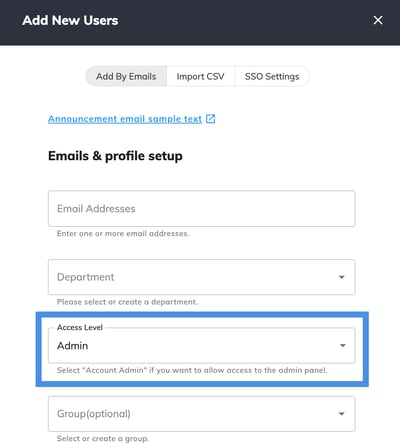
3. Customizing Notifications & Assignments:
- After assigning the admin role, you can customize notifications and assignments as needed.
- Once finalized, click 'ADD USERS' to complete the process of adding the new admin.
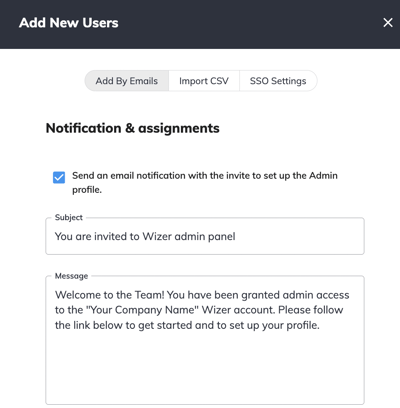

How to Delete an Admin?
1. Making admin a learner. Please go Users section and open the user's profile. Then go to the 'Edit Profile' tab and at the bottom of the page change the Access Level from 'Admin' to 'Learner'. Then click 'Save'.

2. Disabling an admin. Please select the user in the user's list and click 'Actions', then choose 'Disable users'.

3. Deleting the admin/user. We no longer support the option to delete users on the platform due to the high volume of requests to restore mistakenly deleted users. Disabled users are included in our license count. However, the user/admin can be deleted by request.
4. Admin is a creator/account owner. In case the person is a unique admin, please contact us at support@wizer-training.com and we will review your request. If you are an admin and want to change the account ownership, please check the following paragraph.
If an account has only one admin, this admin cannot be disabled or deleted.
How to Change Account Ownership?
The ownership of the account can be granted to another admin as per request from the current owner/account creator.
Please email us to support@wizer-training.com providing the email of the new Account Owner (Admin).
Best regards,