How to Add a Logo to the Account
In this article, you will find information about logo settings.
Please go to Account Settings from your Admin Menu in the top right corner.
You will be transferred to the page Logo Settings page where you may upload, save, and delete your logo.
The logo will be displayed on your Admin Panel and Sidebar Menu, and also for the users on the Login Page above the input form, in the navigation bar of the employee app, on certificates of completed training, and in the email header of the Email Notifications or Reminders.
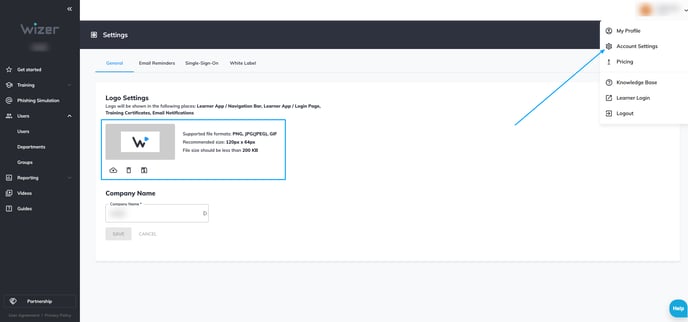
You can upload a logo in PNG, JPG (JPEG), or GIF formats with a recommended size of 120px x 64px.
The size of the file should be less than 200 KB.
Please click the ![]() button to upload a logo and choose the file from your device.
button to upload a logo and choose the file from your device.
To save the uploaded logo, click the  button, to delete it - click the
button, to delete it - click the![]() button.
button.
Important note: if your logo does not meet the new requirements, please upload a new logo so the configurations can be applied.
If you have more questions or any issues with uploading your logo, please do not hesitate to contact our support team at support@wizer-training.com.
Best regards,