How Does A User Complete the Phishing Exercise?
In this document, you'll find an overview of the learner's experience and step-by-step instructions for completing the Phishing Exercise. Admins can use this information as a guide to help users navigate the process with ease.
After an admin set up the Phishing Exercise campaign, a user receives an email notification/reminder to complete the exercise.
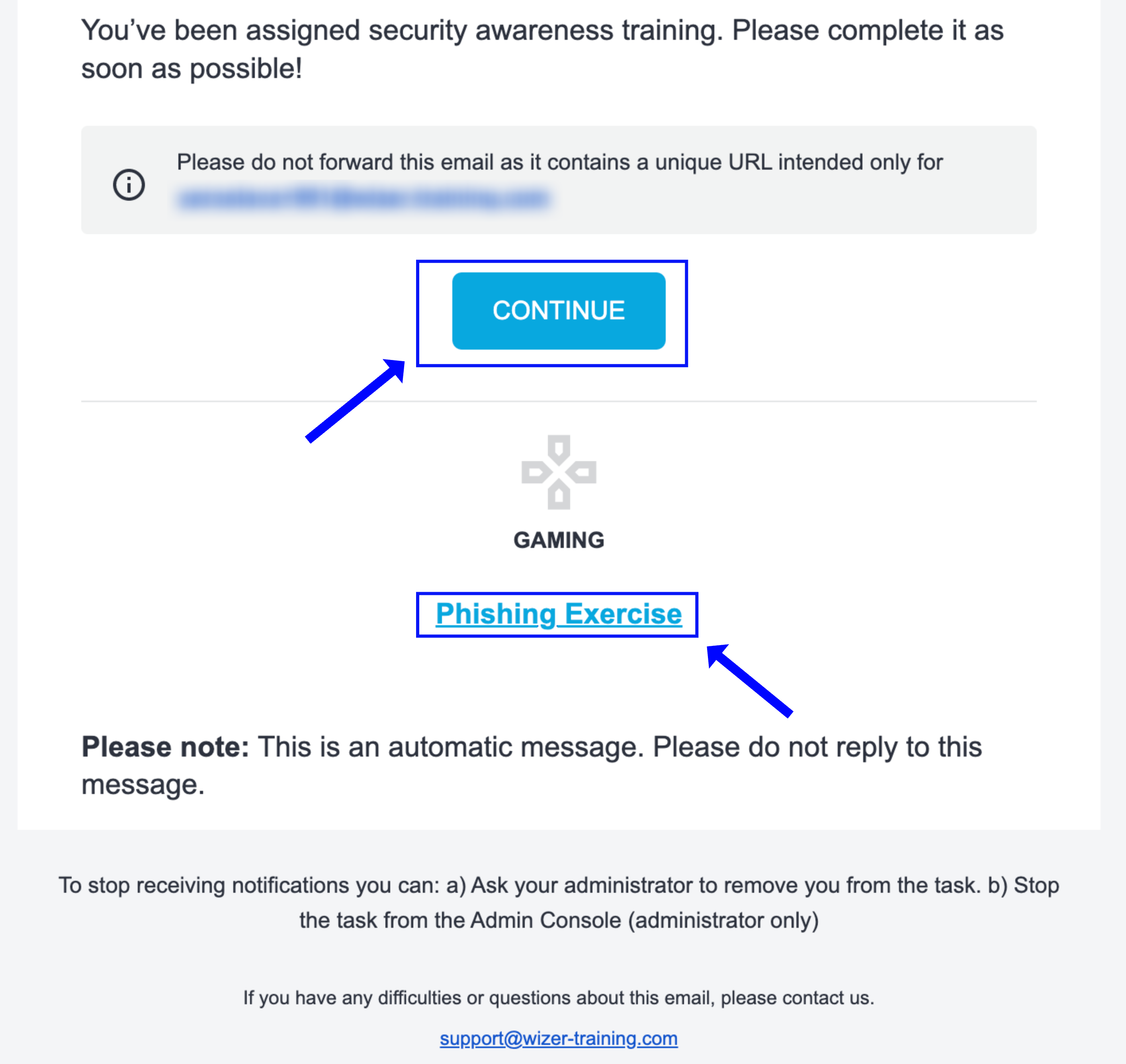
The user goes to My Learning https://app.wizer-training.com/home/learning.
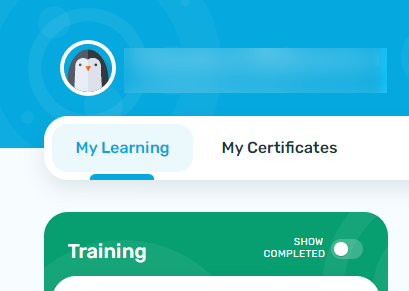
The user clicks on Phishing Exercise...
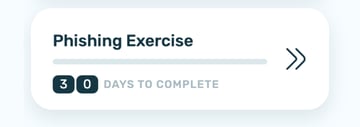
...and Start Exercise.
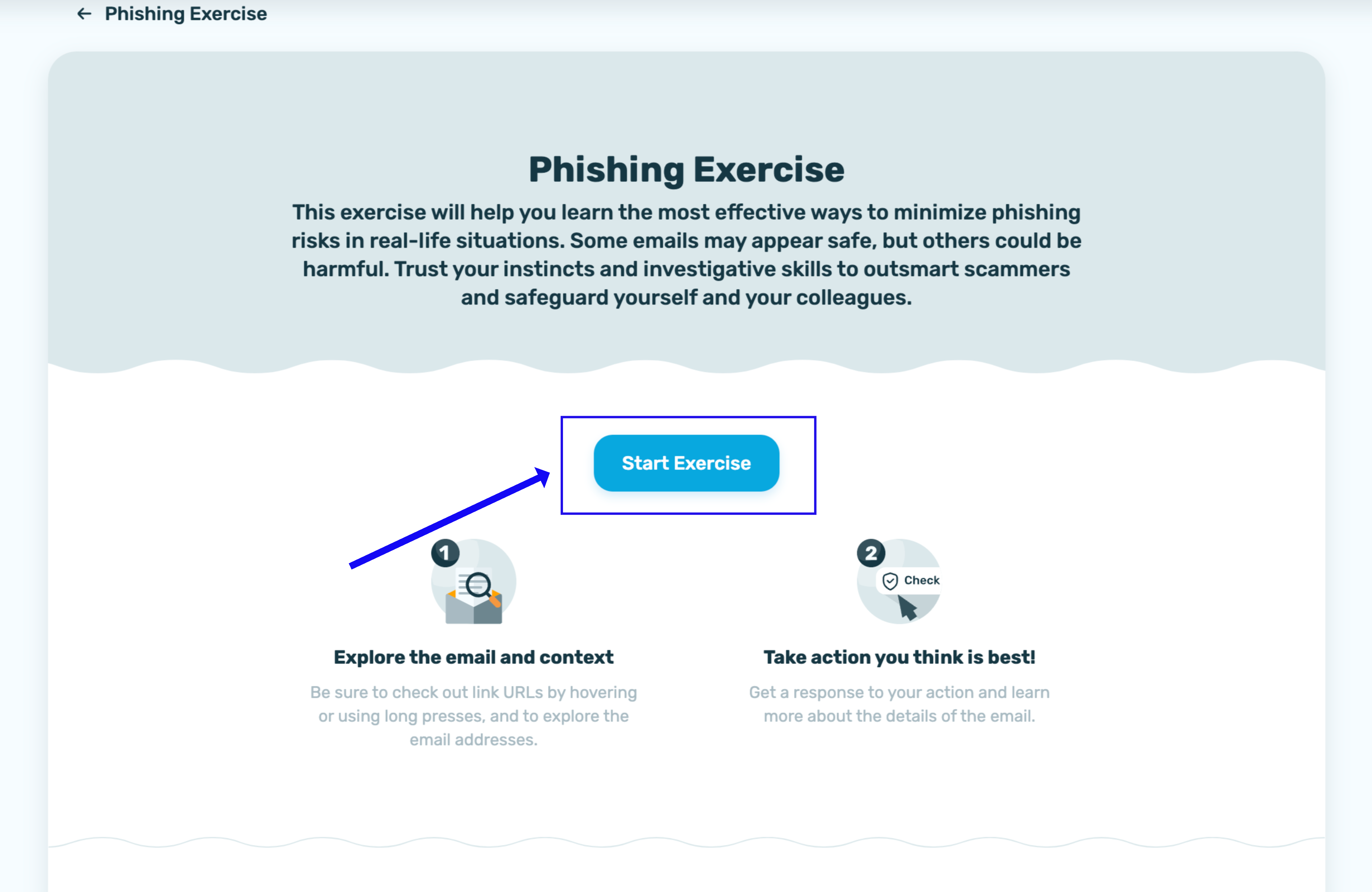
Lab sessions are not persisted. This means that every time you connect to this lab, a new environment is created for you. Any data or files you saved in a previous session are no longer available. To avoid losing your data, plan to complete these tasks in a single session.
The templates in the Phishing Excercise are displayed to the users in mixed order (every exercise is unique for every user) to determine which is legit or phishing by clicking the specific buttons (Call&Verify, Check Official App, Report Phishing, and Looks Legit). The user has to check the sender's domain, hover over the links, put attention to the grammar, and determine which action is the most fittable for the situation. After each answer (no matter if it is correct or not) there are several tips messages explaining the details.
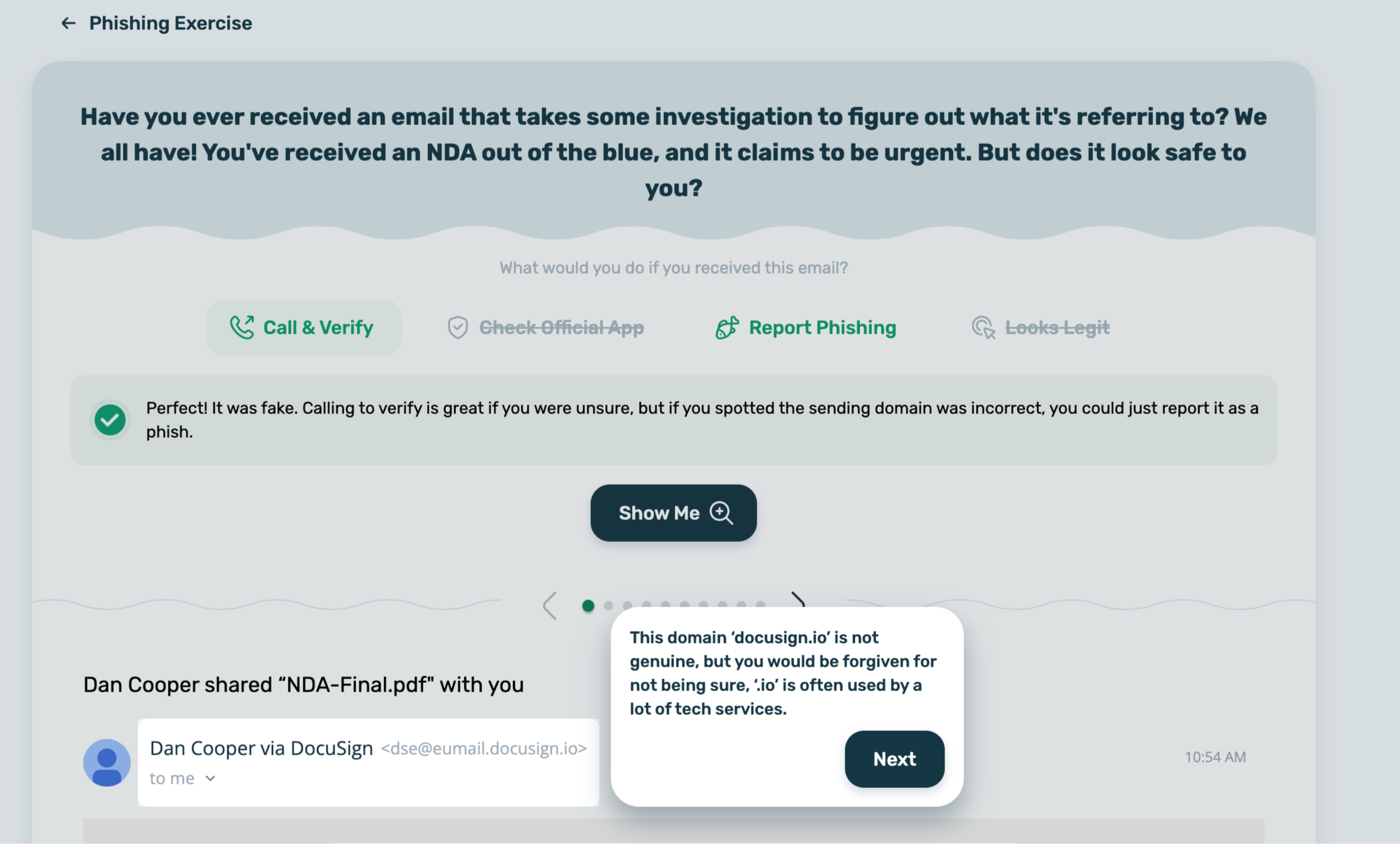
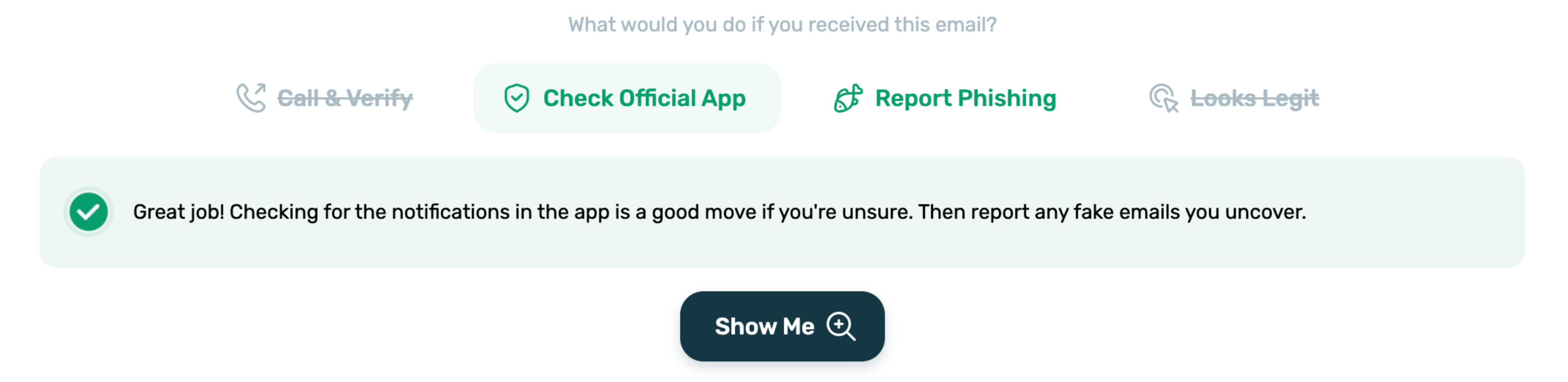
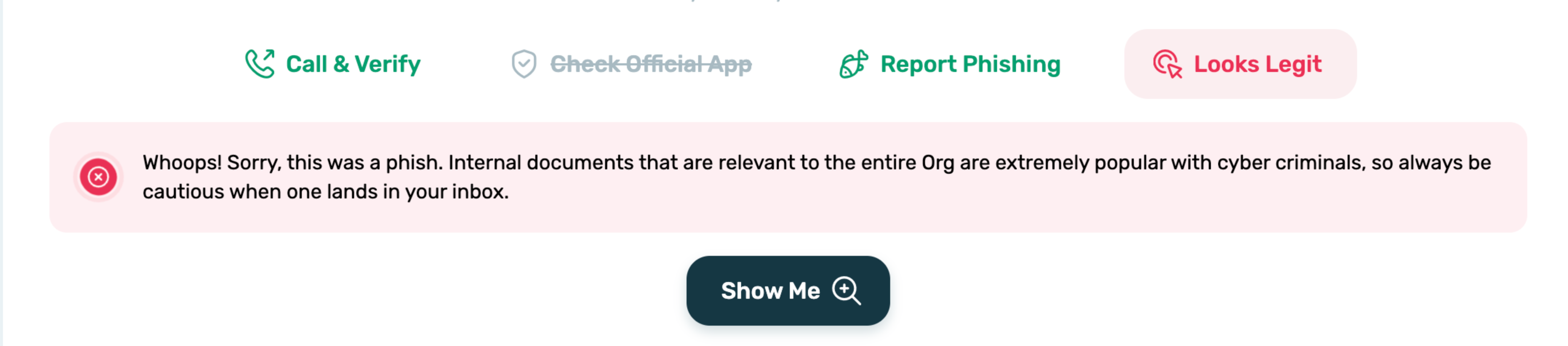
There are 10 questions in the game. If a user's score is 6 or less, the exercise failed. 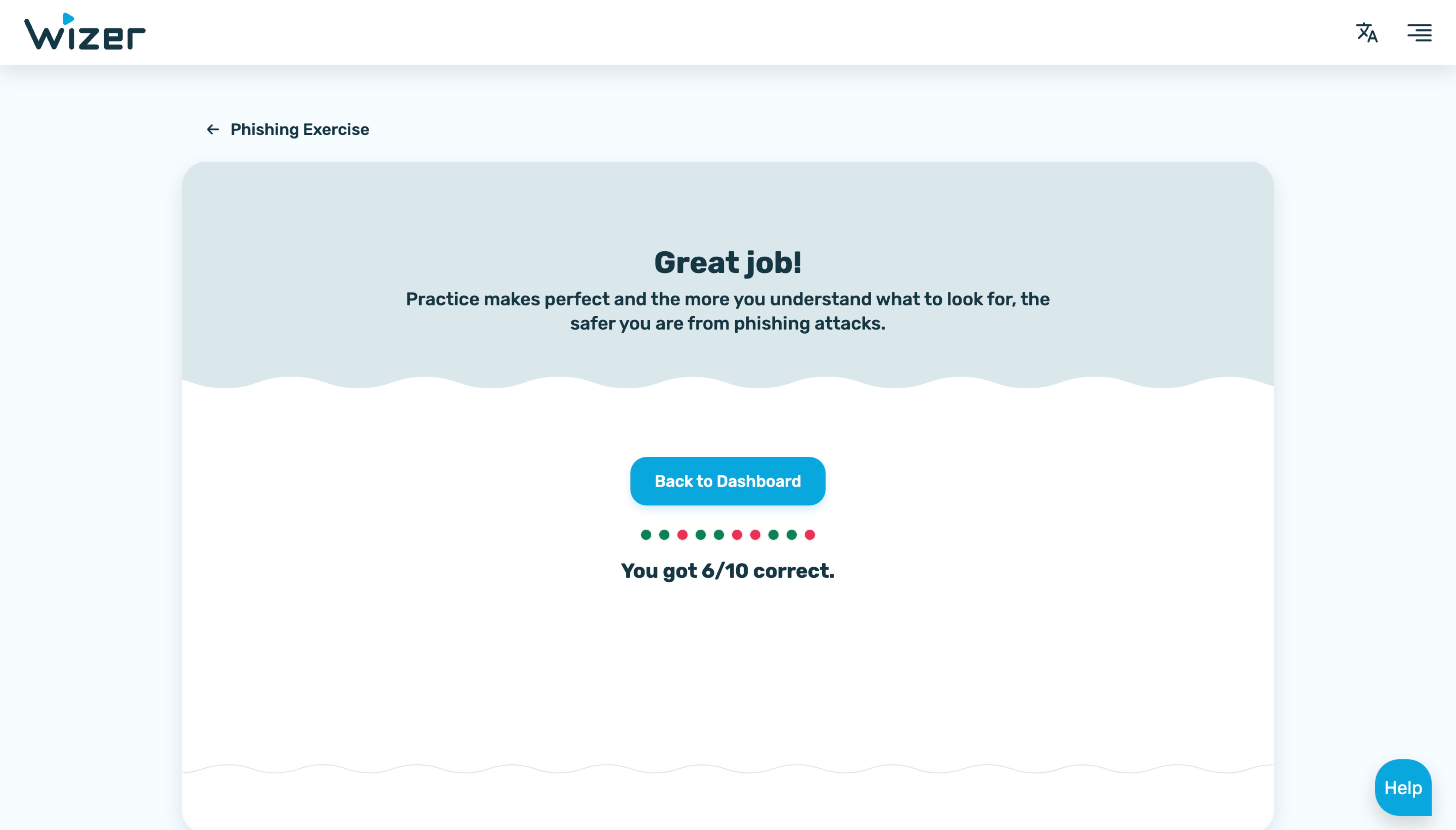
If a user's score is 7 or more, the exercise passed.
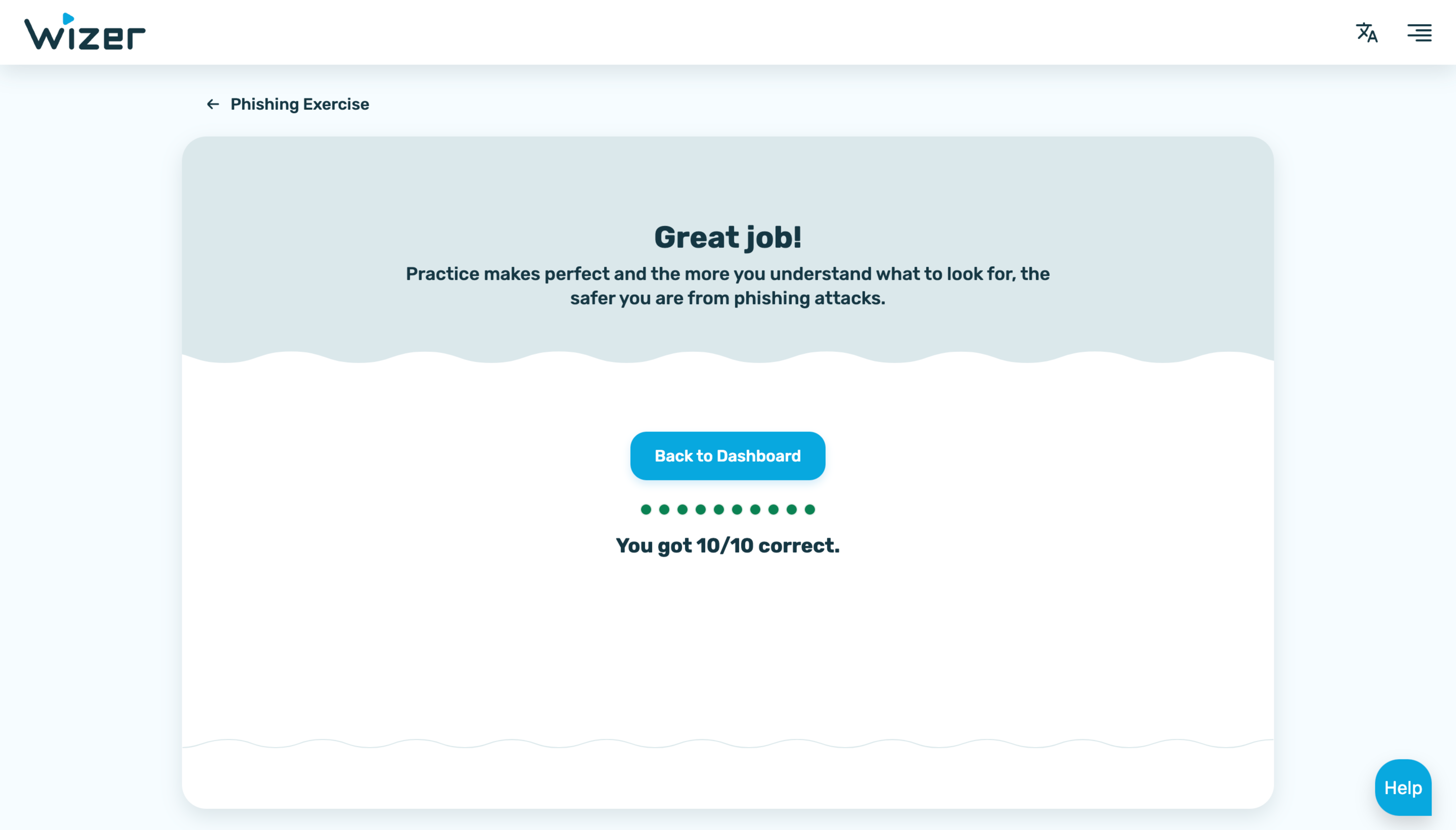
Once a user completes the Phishing Excercise and gets the score, it is impossible to repeat it. Users can restart the exercise before they answer the last question.
In summary, there are the main points of the new Phishing Exercise feature:
Any questions? Please communicate with our support specialists at support@wizer-training.com
Best regards,