How to Set Up Monthly Video
The Monthly Video is a great tool to keep your team members engaged with fresh and relevant themed content updated each month. The users will benefit from the training both personal and professional and enjoy learning at the same time every month.
Monthly Video currently can be set up only for All Users.
Video Tutorial
Find this video useful? Access our full Wizer Admin Masterclass here.
How to Set Up Monthly Video
Go to the TRAINING section on the left sidebar and click the 'Monthly Video' tab.
Since the year 2025, closed captures for monthly videos have been available in 10 different languages. In the Learner Console, the user can click the 'CC' button and choose a suitable option.

Start Monthly Videos for your team by clicking the ENABLE MONTHLY VIDEO button.

You can choose whether the users will be sent the first invitation notification by email or not by disabling the blue slide button.
You can edit an email subject and message and customize the 'Weekly reminder' Settings (opens in the new window).

When all is set up, click START MONTHLY VIDEO. Please confirm the action in the pop-up window.

The action will be confirmed by notification  .
.
Now the Monthly Video feature is enabled, and the task has been assigned to the users. Users have been notified due to the reminders settings.
Before day 28 of the actual month, you can replace the future monthly videos by clicking the three dots option near the video's name.

The new monthly video appears every month on the tab on the first week of each period. If the Monthly Video is enabled, users will see the task on their Learner Console.

How to Stop Monthly Video
To stop Monthly Video, please click on 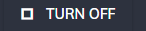 the right-top corner of the page.
the right-top corner of the page.

Monthly Video Progress Review
Click the 'History' tab to review the Monthly Video history and progress.

Click on each month to see the statistics for all users and departments and download the CSV report.

How to Download the Monthly Video Report?
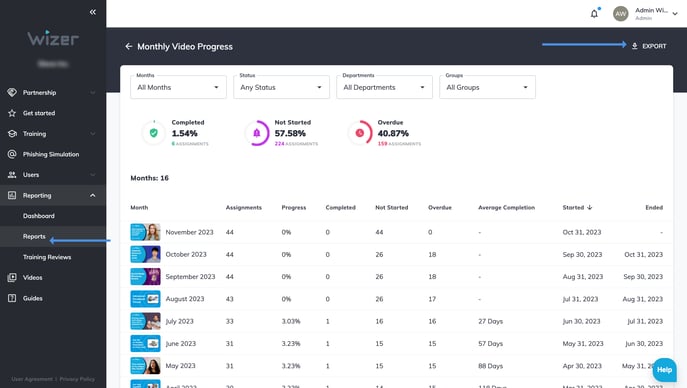
Any questions? Please contact our support specialists at support@wizer-training.com